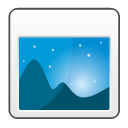Batch stamp your photos with Bulk Photo Watermark software for MacSoftmatic Bulk Photo Watermark for Mac stamps text, EXIF data, QR codes, images and maps on your photos. Use placeholders to stamp variable data like time, date or file name on the photo. Placeholders can extract shooting details from the EXIF data, like focal length or f-stop. Bulk Photo Watermark for Mac download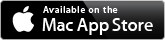
Note: App has been updated for macOS Big Sur and Apple Silicon. Please download the latest version from the Updates-tab in the Mac App Store. Mac watermarking toolThe number of watermarks you add to a photo is unlimited. Mix text and images to your liking. EXIF data from the photos (like camera model, focal length, exposure details etc.) can be added to the marks by using simple placeholders.The placeholders are similar to fields in a Word mail-merge. Here, <<Camera>> and <<Time>> will be replaced by the respective information from the EXIF data, NIKON D800 for the camera and the time the photo was taken. Also included are emojis for the camera and clock symbol: 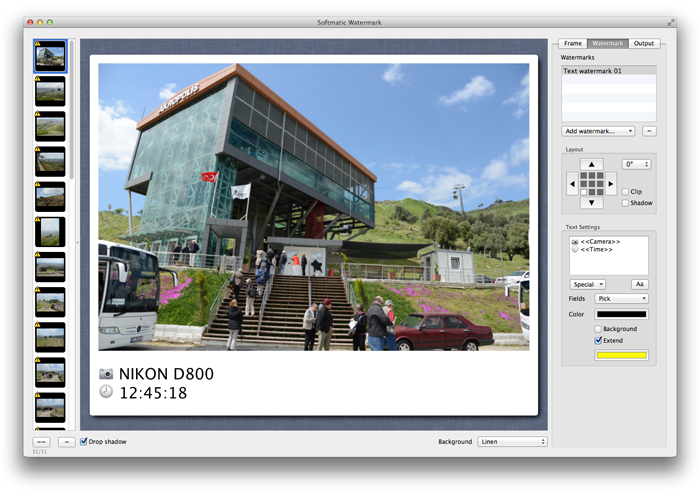
All this content can also be put into a QR barcode that is overlayed over the photo. Watermarks can be rotated and freely positioned using the arrow buttons in the Layout panel. The app supports transparency in overlayed image watermarks and alpha settings for text. This allows for subtle effects like this copyright note: 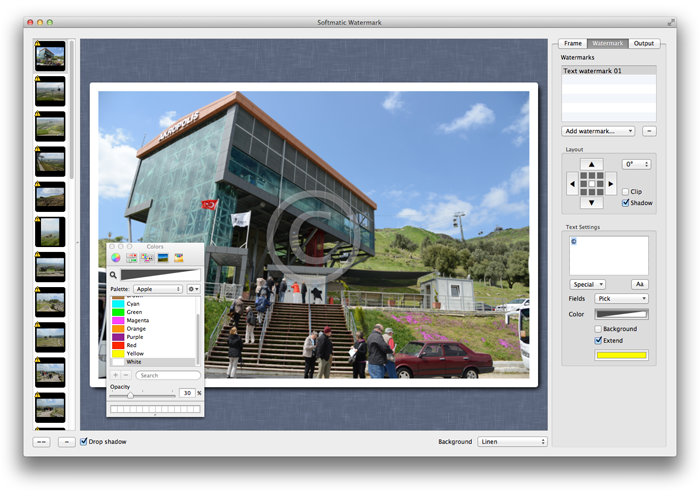
Watermarking a photo with a map and QR codeIf present, geo data from your image's EXIF GPS section can be used to put a map on the photo. The same data can be put into a geo: coded QR code (note the placeholders <<Lat>> and <<Lon>> in the QR code settings panel). This photo was shot at the rim of the theatre in the Asklepieion in Bergama, Turkey. The location is pinpointed on the map. Size, scale and style of the map can be configured to your liking.Combine with the Polaroid®-style frame: 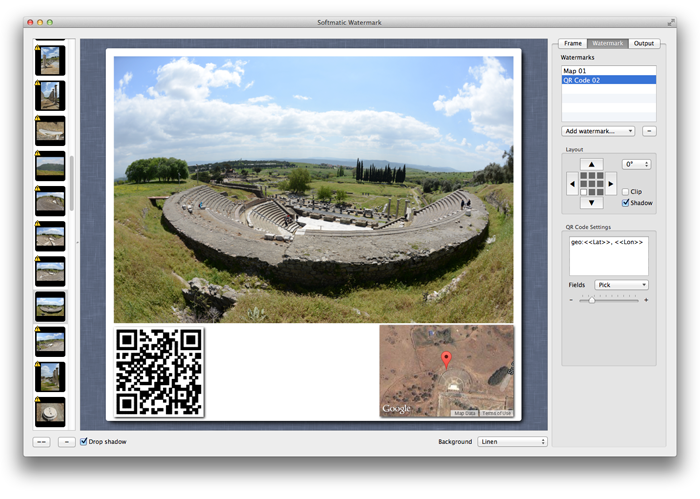
Softmatic Bulk Photo Watermark will use all available CPU cores for processing and handles even large images (like the 36 megapixel photos from the D800 in the screenshot) with ease. Output options let you specify size, file format and JPEG quality. If so desired, Softmatic Watermark can preserve the EXIF data of the original photo or strip the EXIF information for privacy reasons. The output filename can be auto-generated from the original filename, a counter or static text. 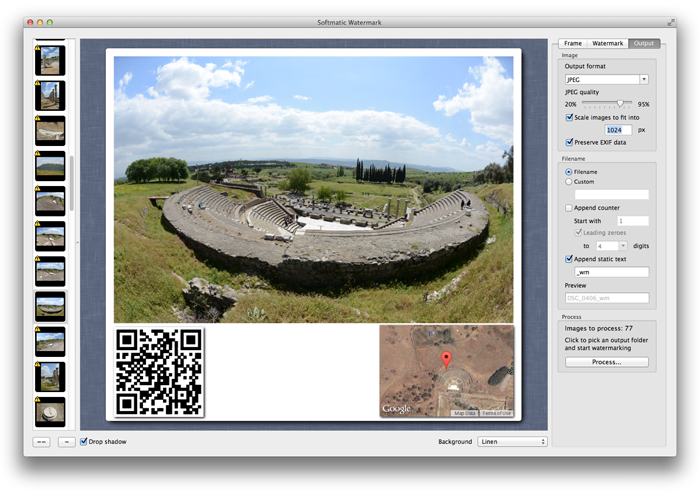
Batch resizing photosOne nice feature of Softmatic Bulk Photo Watermark is to scale the output images so that they fit into a given size. You can use this feature to batch resize your images - very useful and a big time saver if you don't want to put frames or watermarks on your pix but simply create thumbnails.Stripping EXIF data from photosSoftmatic Bulk Photo Watermark has an output option that lets you choose if you want to preserve the contained EXIF data or discard it. This is useful feature if you want to strip the EXIF data from your images, e.g. out of privacy considerations.Batch converting photos from RAW to JPEGLikewise, Softmatic Bulk Photo Watermark can be used as a fast and simple image converter. Import in one of the many supported RAW formats (Nikon NEF, Canon CR2, Panasonic 2CR, Adobe / Lumia DNG etc.) and export as JPEG with user selectable quality. Combine with the auto-renaming feature and you have a nice thumbnail generator or RAW converter.Do it like the big guys - Getty watermark tutorialFollowing up on a discussion on Reddit, the submitter posted an example of a Getty-styled watermark.Softmatic Bulk Photo Watermark can do this in seconds: In PS (or Pixelmator) create a PNG (512x512px or so), filled with black, opacity 30%. Use as image watermark, position and scale to taste. Then add two text watermarks (different fonts, the lower text is bold) and position them over the background image. Easy peasy: 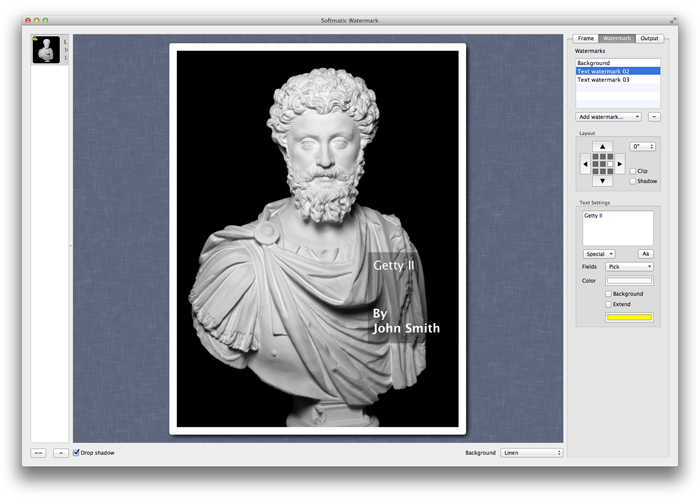
The text we use here is static but could also come from the image's EXIF data or the filename or whatever. Bulk Photo Watermark for Mac download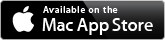
Softmatic Bulk Photo Watermark Manual & WorkflowTable of contents
Installation and LaunchThe app window at launch: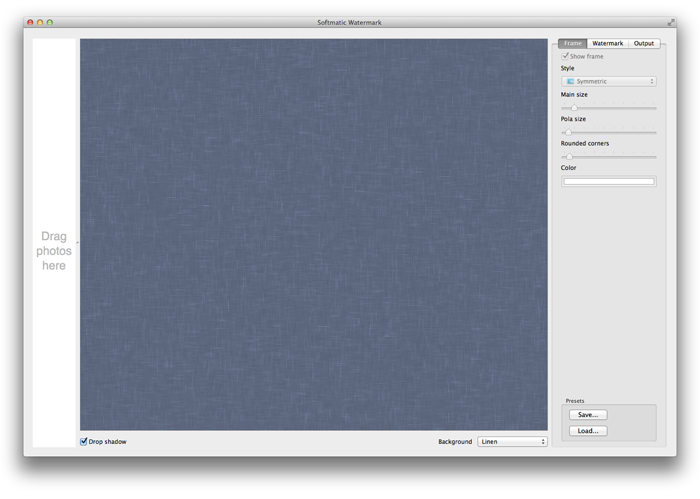
We haven't loaded any images yet, so most settings are disabled at the moment. Photos are loaded by dragging them from the Finder into the tray on the left side of the app window. You can drag individual images or entire folders as in this screenshot: 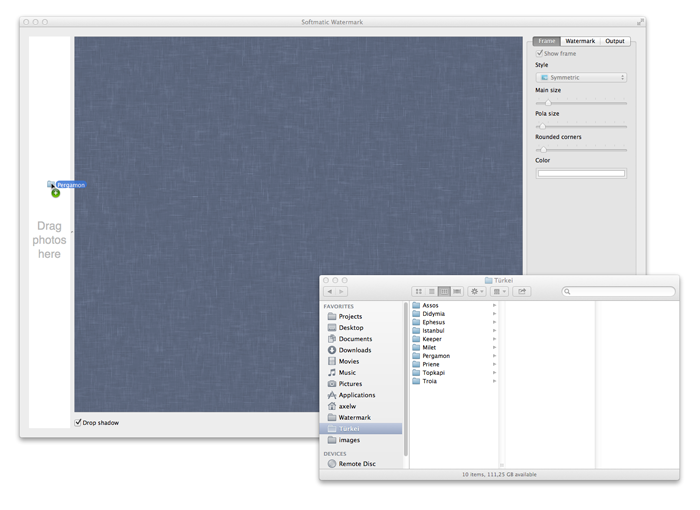
While the app loads images the progress is indicated at the lower left corner of the app windows (see the red arrow). Because the app generates thumbnails for the tray and the center preview area the import can take a few seconds. Also note the yellow warning signs at the thumbnails. These signs indicate that the imported images do not have GPS coordinates in their EXIF data. 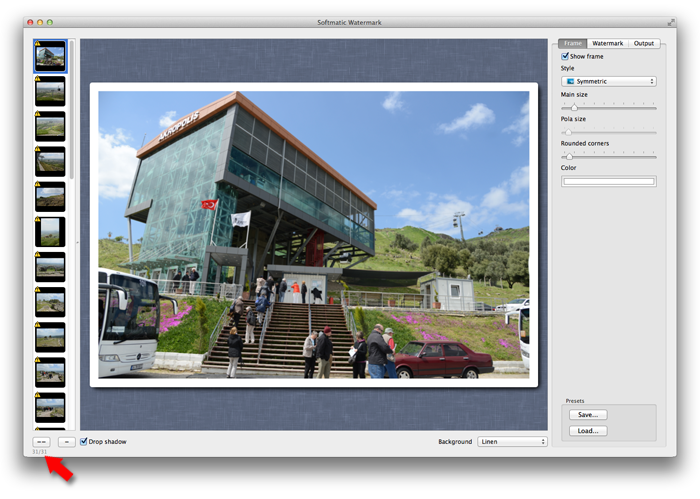
You can now start setting the frame and adding watermarks. Adding a frame to the photoLet's start with setting a frame first. Softmatic Watermark knows three different types of frames:
Adding a text watermark to the photosOnce you've set the frame to your liking, you can add watermarks. Select the Watermark tab and in the tab select Text from the Add watermark... pop-up: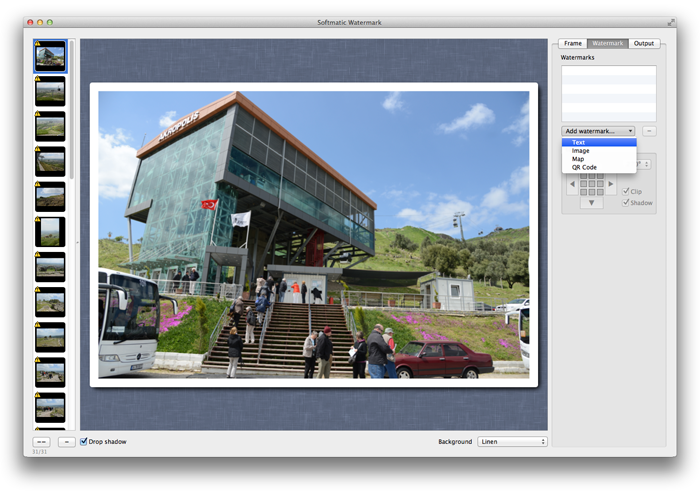
The content of the watermark is preset to Text, simply click in the text field and start typing, hit <Enter> to update the preview. 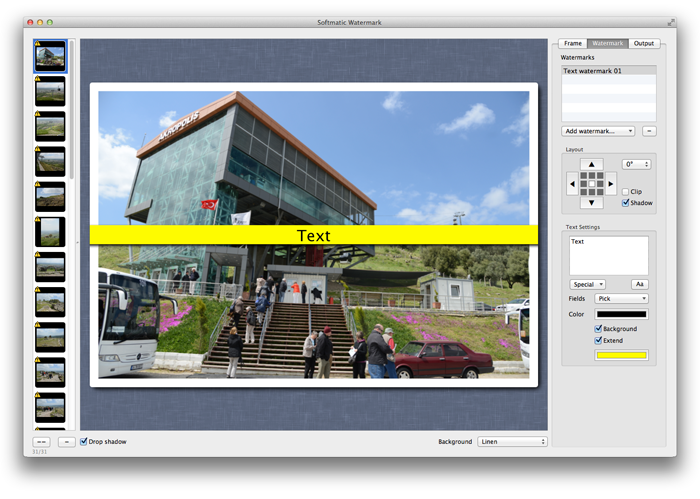
To add a placeholder, click the Fields popup and select the desired placeholder, here we select <<Camera>>, which pulls the camera model from the EXIF data: 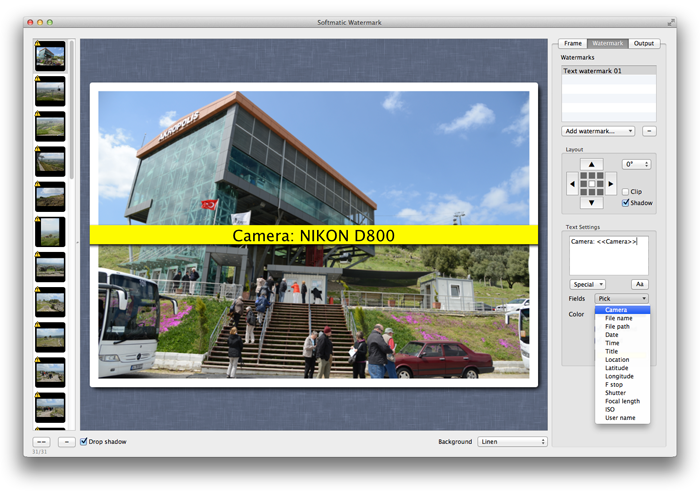
Use the controls in the Text Settings panel to set the color and font of the text and the color of the background. Click the Aa button to set the font and size. Adding special characters and newlines to a text watermarkSoftmatic Bulk Photo Watermark is fully Unicode compatible and can put any conceivable character into a text watermark, even Emojis. As a shortcut, a variety of frequently used symbols are found under the Special popup: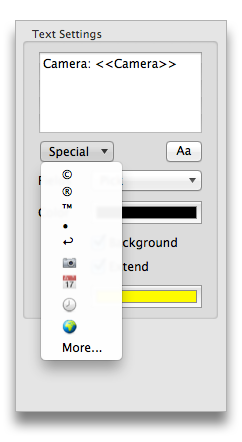
OS X 10.7 and 10.8For more special characters, click in the text field, then select More... in the popup to open your Mac's character palette.OS X 10.9 or higherFor more special characters, click in the text field, then key crtl + cmd + space simultaneously to open a panel with more special characters.To add a newline to a text watermark, click the arrow shaped character at fifth position, right above the camera icon. Tip: You can also use the key combo alt + <Enter> Here we combined emojis, placeholders, and a newline: 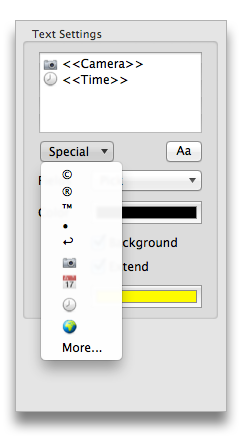
Deselecting the text background, repositioning the watermark (see below) and changing to a Polaroid®-styled frame gives this rather nice result: 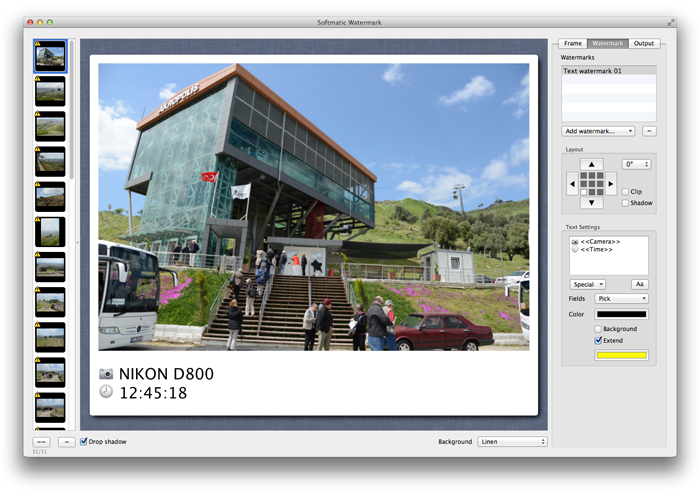
Stamping a copyright notice or sign on photosHere's another application: Use a special character (the © symbol) and set the font size (using the Aa button) to 288pt. Center the watermark in the image and set the text color to white and the opacity to 30%. We get: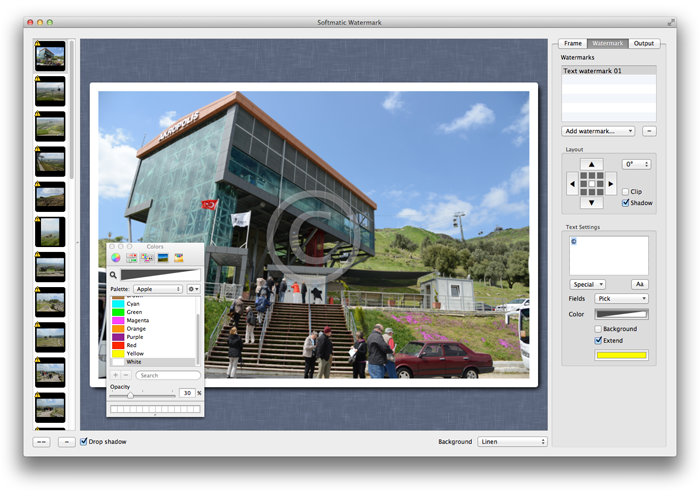
Moving, rotating and clipping a watermarkUse the Layout panel to position and rotate a watermark: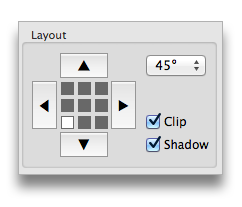
Set the initial position by clicking into the desired field in the array in the center of the arrow buttons. Then use the arrow buttons to fine tune the position. Use the popup in the top right corner to rotate the watermark. Here we put the text Rotated in the lower left corner of the photo and rotated the watermark by 45 degrees: 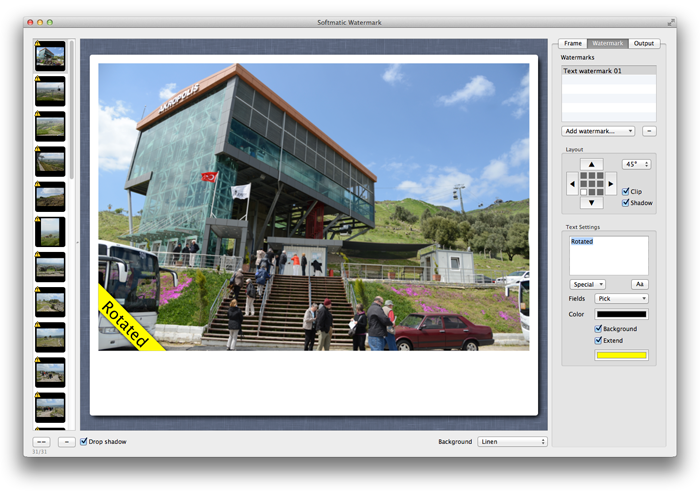
Per default watermarks are clipped at the borders of the photo and do not extend into the frame. This is usually the desired outcome for a watermark like the above. However, sometimes you will want to put watermarks in the frame area, especially with Polaroid®-style frames. To do so, deselect Clip in the Layout panel: 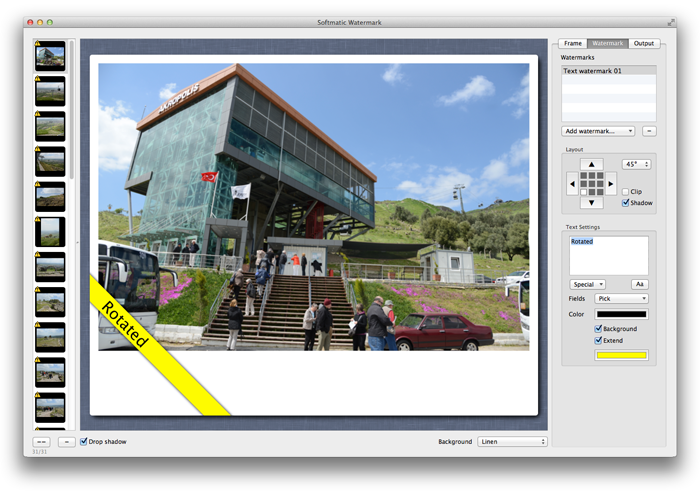
Adding an image watermark to the photosTo add an image watermark, select Image from the Add watermark... pop-up. In the settings panel, click Load... to load an image. Use the slider to size the image. As above, you set the position and rotation with the controls in the Layout panel.Here we've put an image of the flag of Turkey into the top-right corner: 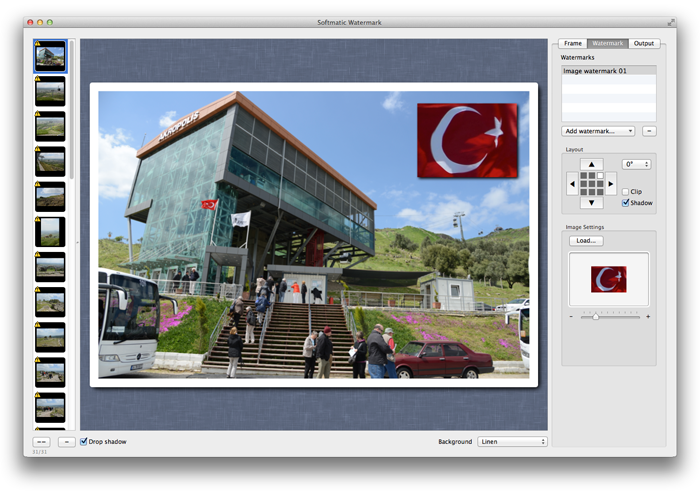
You can import images in all common formats. With PNG/TIFF images, transparency is preserved. Adding a QR barcode watermarkTo add a QR code, select QR code from the Add watermark... pop-up. Putting data into the QR code works like with text watermarks. Use static text or placeholders for the content of the code. Use the slider to size the QR code. As above, you set the position and rotation with the controls in the Layout panel. Here we put the static text Bergama Cable Car into the code.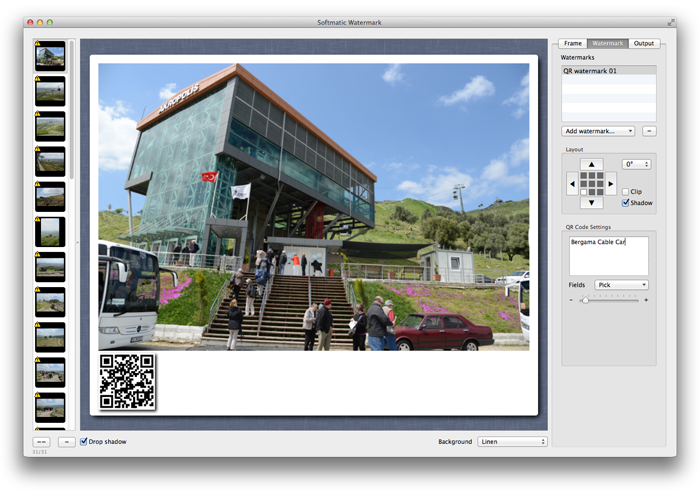
This type of watermark works best with Polaroid®-style frames. Remember to deactivate Clip in the Layout panel to move the code into the frame area. Adding a Google Maps watermarkNote: This functionality requires an internet connection as the map data is pulled in realtime from Google Maps.A very nice feature of Softmatic Bulk Photo Watermark is the ability to add a map to a photo. Softmatic Watermark pulls the GPS locational coordinates from your image's Exif data and stamps a map on the photo that depicts the location where the image was taken. To add a map, select Map from the Add watermark... pop-up. Initially the map is displayed in Roadmap style: 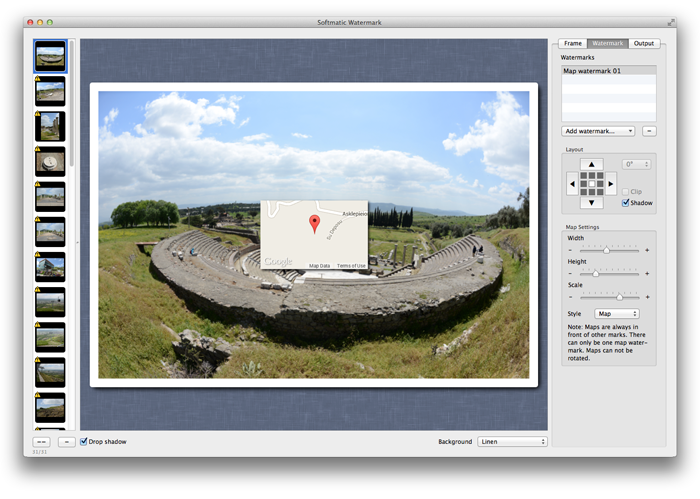
To change the style, scale and size of the map use the controls in the Map Settings panel. Here we changed the style to Satellite, made the map a bit larger and put it into the lower right corner of the image: 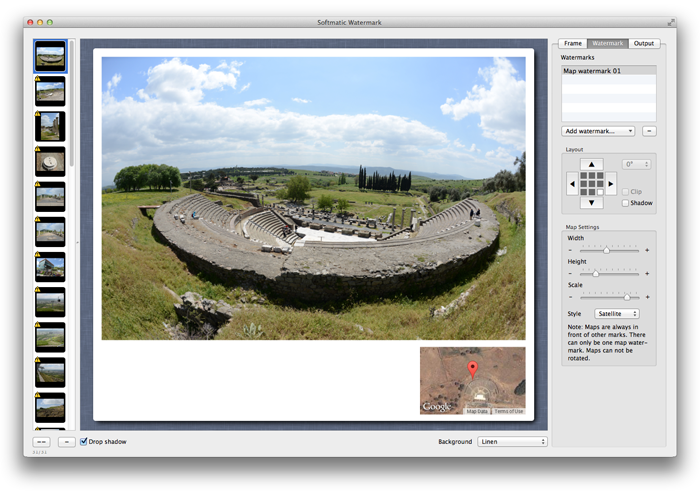
Note: This feature requires that your images have embedded GPS data. If your photos were taken with a recent mobile phone or tablet it's likely that this is the case. If your camera doesn't have this feature (as will be the case with most point-and-shoot digital cameras) you can add locational data with applications like Adobe Lightroom. Photos without GPS location data are displayed with a warning icon in the tray. Batch processing photosTo apply the watermarks to the loaded images and write the images to disk, click the Output tab: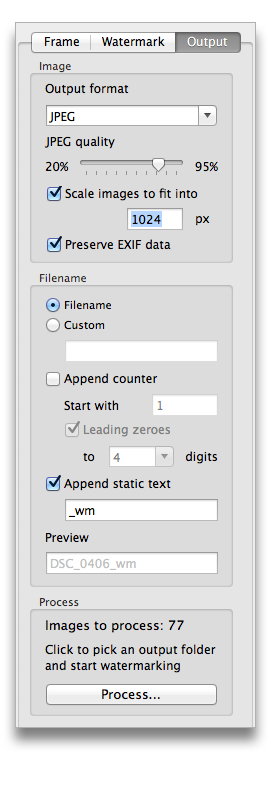
Output options let you specify size, file format and JPEG quality. If so desired, Softmatic Watermark can preserve the EXIF data of the original photo or strip the EXIF information for privacy reasons. The output filename can be auto-generated from the original filename, a counter or static text. Note the Preview field in the Filename section. This field will update when you change settings for the output filename. It will also change when you select a different image in the tray on the left. Click Process... to select an output folder. The app will then apply the watermarks and frames to your photos in bulk and write the resulting images to disk. The current status of the batch processing is displayed directly above the button. Note: For technical reasons, only the following EXIF data is preserved: Exif, ExifAux (without AFInfo section), GPS, TIFF, IPTC. The PictureStyles section and the various non-standard Maker Notes are not preserved. Saving and loading presetsA preset contains all settings you make in the software. This applies to the frame, the list of watermarks with all properties and the output settings.To save a preset, select the Frame tab and click the Save... button. To load a preset, select the Frame tab and click the Load... button. Presets for Softmatic Bulk Photo Watermarkhave the .wm file extension. More Mac utilitiesUPDATED Softmatic QR Perfect Fully featured QR barcode generator with logo embedding. Mac QR code generator. See all. |