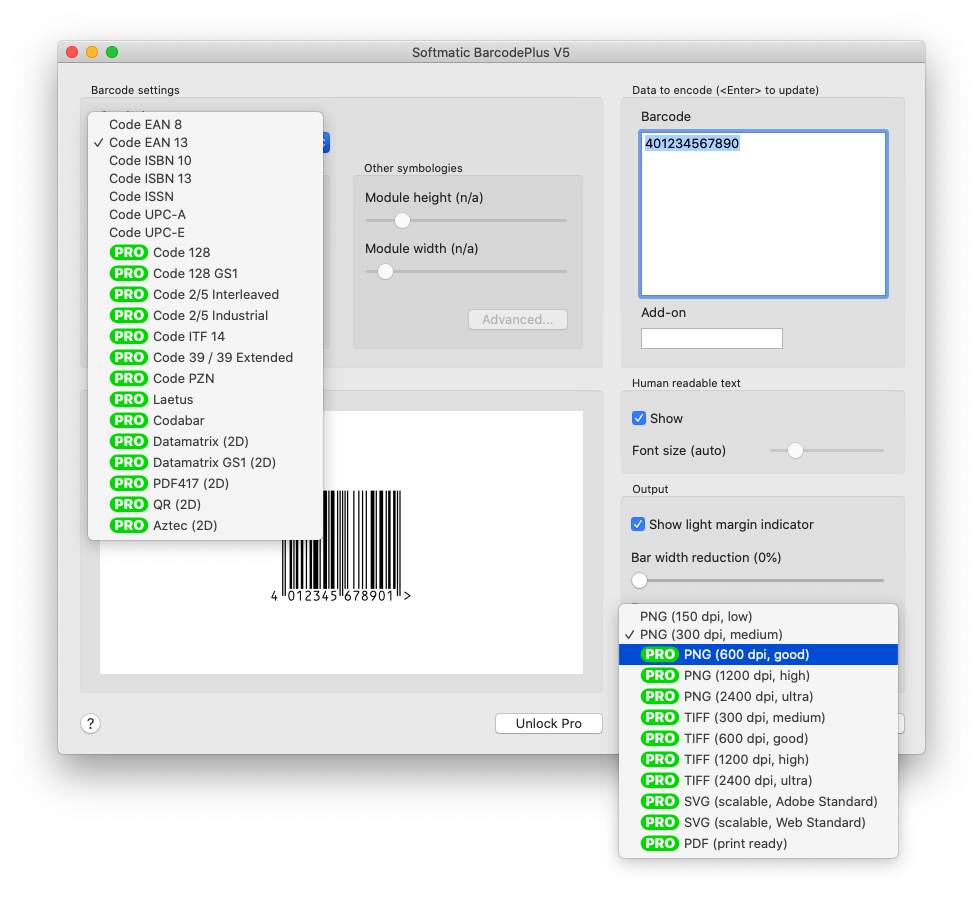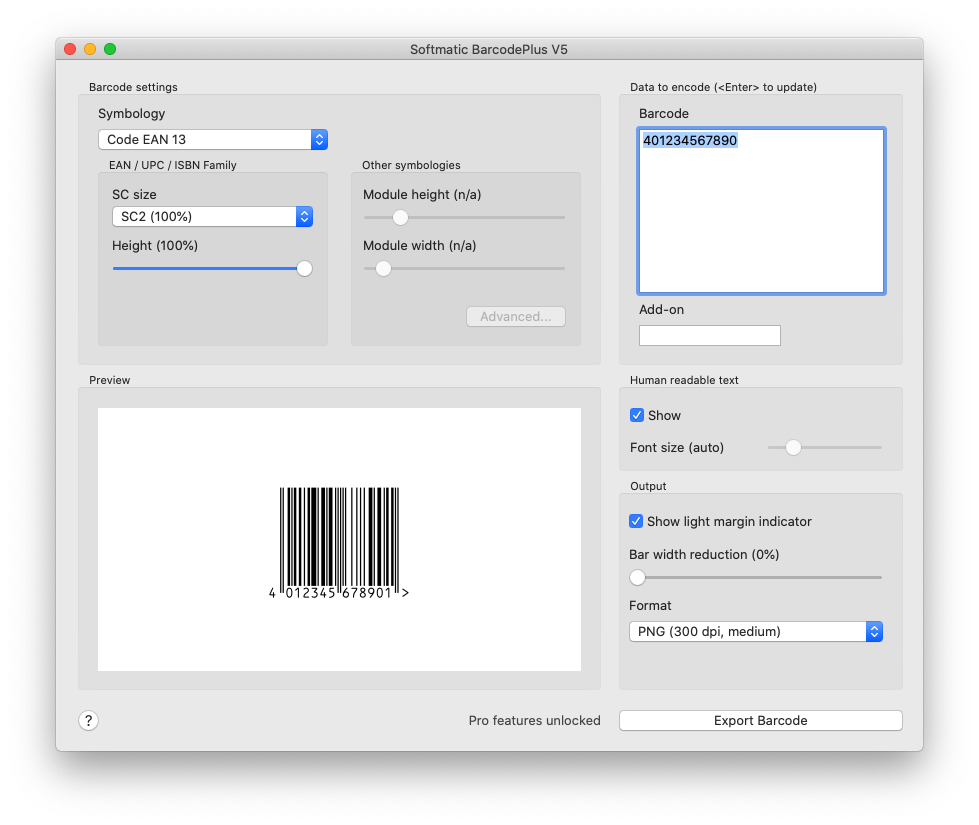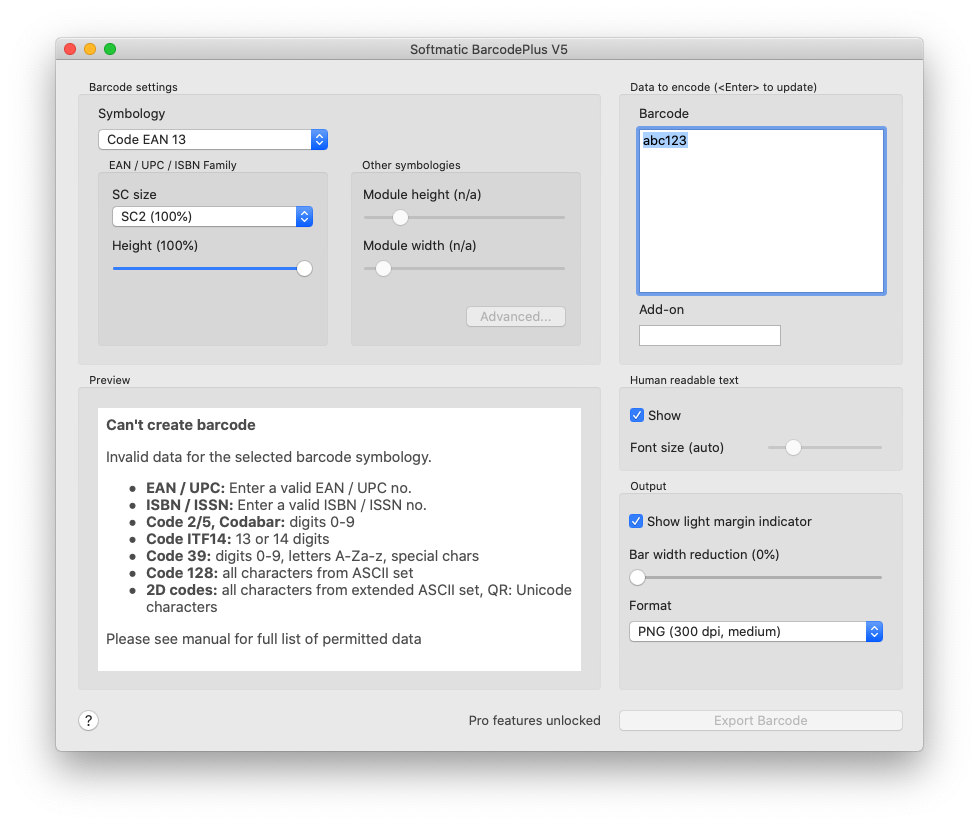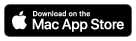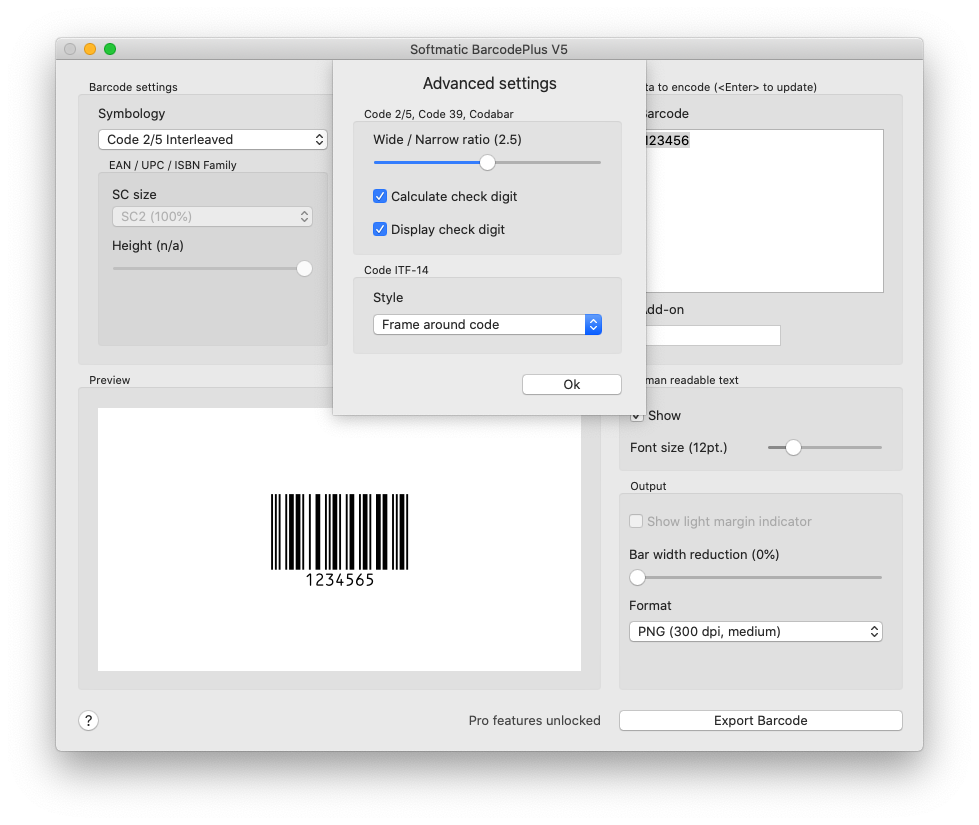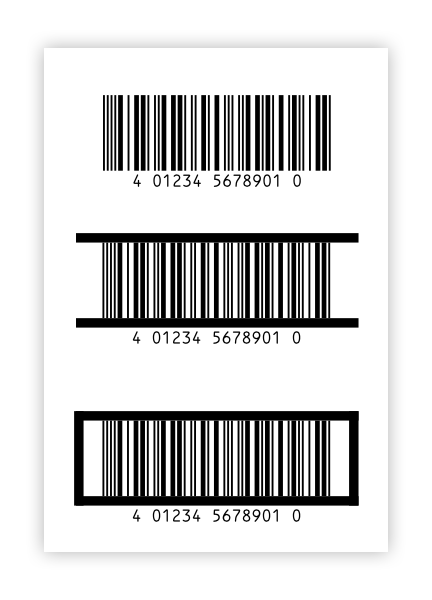Softmatic BarcodePlus V5 - Mac Barcode Generator
Softmatic BarcodePlus V5 for Mac creates all common retail barcode symbologies, all relevant linear codes and the most common 2D area matrix codes. Softmatic BarcodePlus V5 exports to many vector and raster formats. Use the
codes in all popular graphics design and DTP applications like Illustrator, Indesign, QuarkXPress,
Corel Draw, Publisher, Xara etc.
This Mac barcode generator is very easy to use and will prevent you from creating invalid codes. Nevertheless, we
recommended that you invest a few minutes to make yourself familiar with the software.
Should you encounter problems or have further questions regarding the creation and use
of bar codes, please contact us.
Current version:
V5.7 (2023)
System requirements:
macOS 10.15 ("Catalina") or higher. Softmatic BarcodePlus V5 is a Universal app and will run on Macs with Intel CPU and Macs with Apple Silicon.
Supported code types:
- Retail barcodes:
EAN 8, EAN 13, EAN 13 w/ Add On, ISBN 10 / 13 w/ Add On, ISSN w/ Add On, UPC-A w/ Add On, UPC-E
- Linear barcodes:
Code 2/5 Interleaved (IL), 2/5 Industrial, ITF-14, Code 39, PZN, Code 128, Code 128 GS1, Codabar
- 2D matrix codes:
PDF417, Datamatrix, Datamatrix GS1, Aztec, QR ("cellphone barcode")
Note: EAN 13 is referred to by many other names, e.g. JAN, EAN 99, EAN Velocity, etc..
All those codes are ordinary EAN 13.
Installation
 A dedicated installation is not required.
After downloading the app from the App Store or from the Softmatic download area, simply launch it by clicking the icon (pictured left).
A dedicated installation is not required.
After downloading the app from the App Store or from the Softmatic download area, simply launch it by clicking the icon (pictured left).
Basic vs Pro mode
After downloading, the app runs in Basic mode. In Basic mode, the export is restricted to raster images with lower resolution. Supported code types in Basic mode are EAN, ISBN, UPC and other retail codes.
Many more barcode symbologies and higher resolution exports as well as exports in vector formats are
available when in Pro mode.
The Pro features are indicated by the green badge, shown here before unlocking:
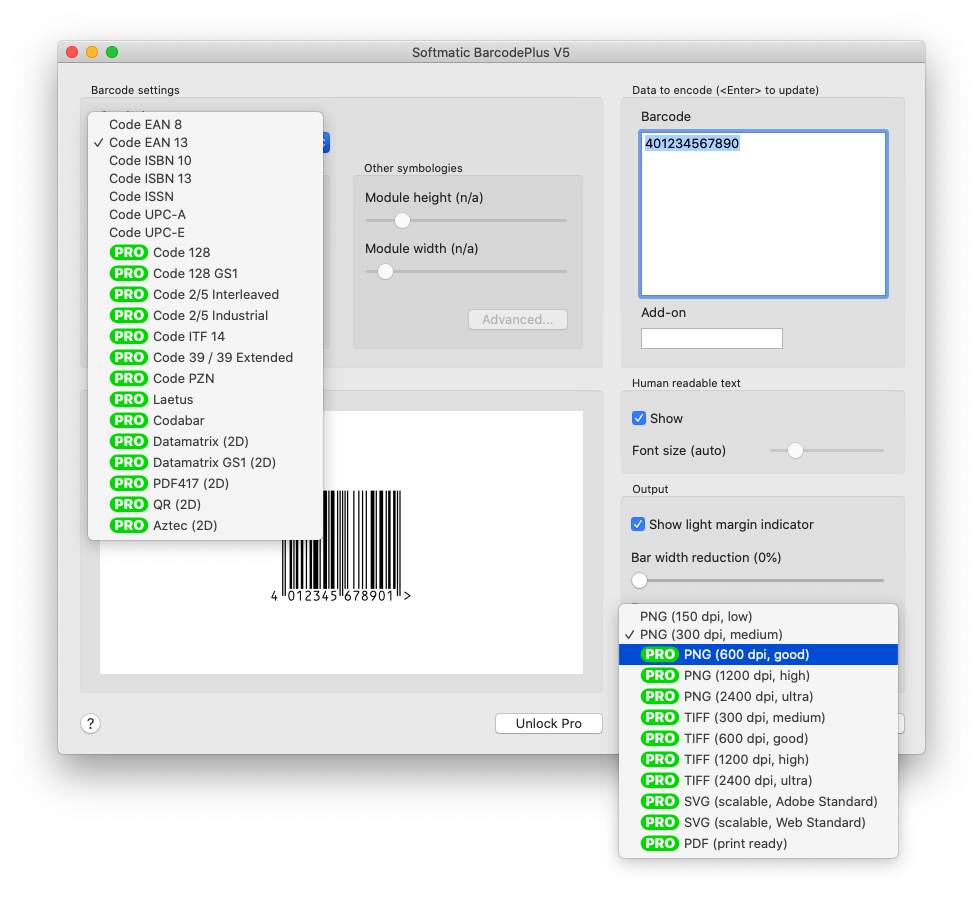
Pro features require purchasing a license. Click the Unlock Pro button and follow the instructions on your screen. In addition, the Pro license entitles you to free premium email support with a guaranteed response time of one business day and free updates over the lifetime of the software.
For a collection of high resolution and vector barcode samples, see this archive.
Default settings
With the first launch of the software, the following settings are used:
Code type: EAN 13
Data to encode: 401234567890
Code size: SC2
Light margin indicator: Yes
Human readable text: Yes
Export format: PNG (300dpi, medium)
Bar width reduction: 0%
Height: 100%
The program window at launch:
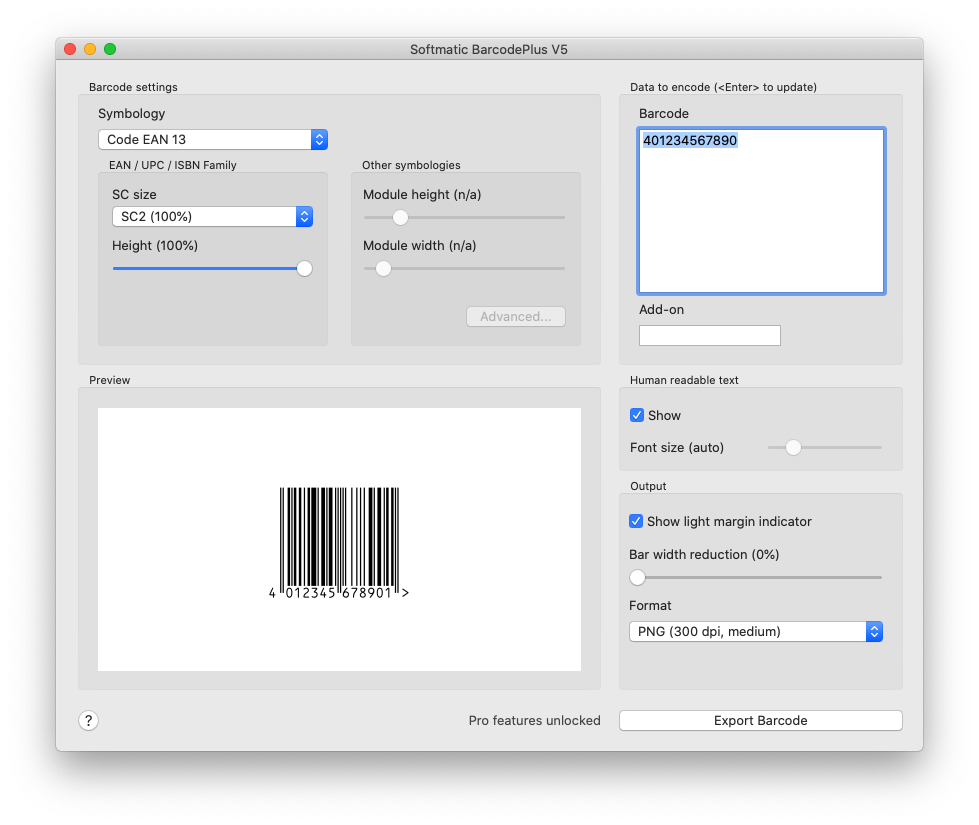
Usage
Creating barcodes typically works in four steps:
1. Choose barcode type
2. Enter data to encode
3. Choose export format and options
4. Save barcode to file
Choose barcode type
Choose the desired barcode type from the list of available codes.
If you choose a code type that is incompatible with the given data, an error message is displayed.
Example: Invalid data ("abc123") for EAN 13:
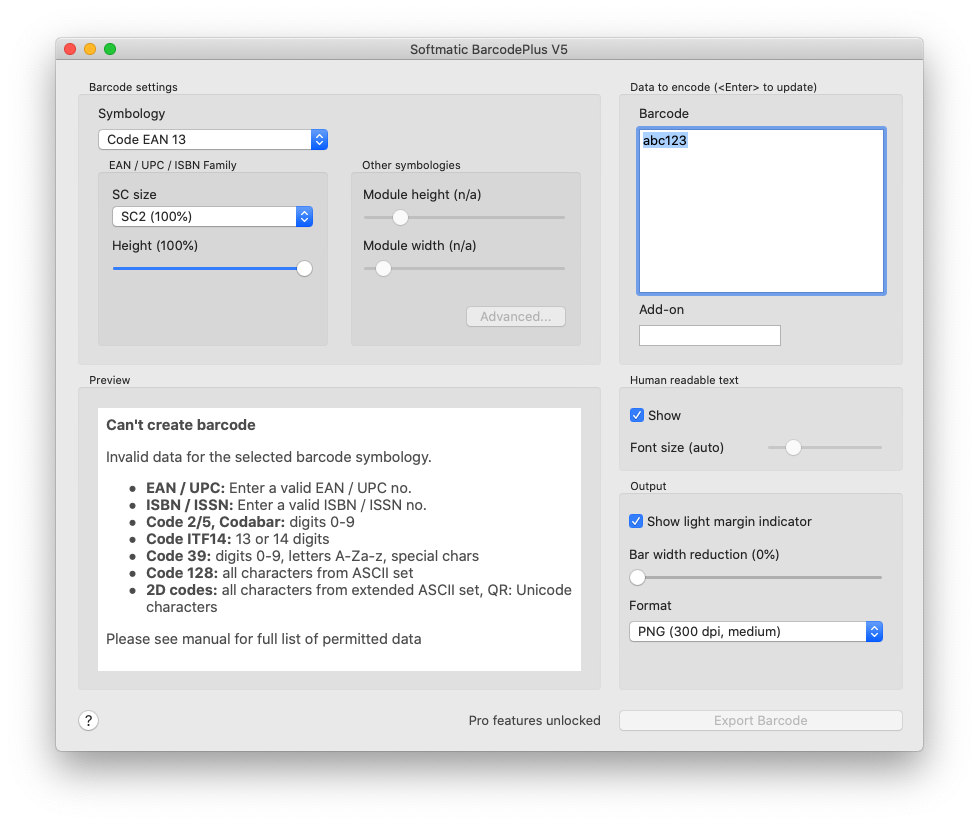
Enter the data to encode
After choosing the barcode type, enter the data to be encoded and make the necessary settings as listed in the table below. Note that the app disables settings that do not apply to the selected barcode symbology. For example, with retail codes like EAN, the text size
is calculated automatically to fit the text under the code. Hence, the slider to set the font size is disabled.
To update the preview, hit <Enter> after you entered your data. To insert carriage returns / new lines into the data, hit Alt/Option + <Enter>.
| Symbology | Data | Settings | Remarks |
|---|
| EAN 8 | 7 or 8 digits | EAN size, height, no addon | |
| EAN 13 | 12 or 13 digits | EAN size, height, addon, indicator | 1 |
| ISBN 10 | ISBN 10 Nr., e.g. 1-123-12345-X | EAN size, height, addon, indicator | 1 |
| ISBN 13 | ISBN 13 Nr., e.g. 978-1-123-12345-6 | EAN size, height, addon, indicator | 1 |
| ISSN | ISBN Nr., e.g. 1234-5678 | EAN size, height, addon, indicator | 1, 2 |
| UPC-A | 11 or 12 digits | EAN size, height, addon | 1 |
| UPC-E | 7 or 8 digits | EAN size, height, no addon | Must begin with "1" or "0" |
| Code 128 | Digits, letters, ASCII character set (max. 64 chars) | Module width, -height | Automatic selection of Code 128 sub types A, B, C. Code 128 is always created with a check digit. |
| Code 128 GS1 | Digits, letters, parenthesized application identifier (max. 64 chars) | Module width, -height | Automatic selection of Code 128 sub types A, B, C. Code 128 GS1 is always created with a check digit.
Enter your data including application identifiers, e.g. (01)1234567890. The software will
automatically insert all required FNC1 symbols. |
| Code 2/5 Interleaved | Digits 0-9 (max. 64 digits) | Module width, -height, ratio, check digit | |
| Code 2/5 Industrial | Digits 0-9 (max. 64 digits) | Module width, -height, ratio, check digit | |
| Code ITF-14 | Digits 0-9 (13 or 14 digits), with spaces | Module width, -height, ratio | Provide a complete 14-digit GTIN including the GTIN check digit. If 13 digits are given the app will calculate and append the GTIN check digit. Software can add a "bearer bar", see "Advanced settings" below. Recommended settings for module width: 1mm minimum, -height: 25mm minimum, ratio: 2.5 |
| Code 39 / 39 Extended | Digits, letters (max. 64 chars) | Module width, -height, ratio, check digit, see "Advanced settings" below | Automatic selection of Code 39 / Code 39 Extended |
| PZN 7/8 | 7 or 8 digits | Module width, -height, ratio, see "Advanced settings" below | Software will assemble PZN. Recommended settings: Module width: 0.25mm, -height: 8-20mm, ratio: 2.5 |
| Laetus | Digits 0-9, max. value 131070 | Module width, -height | |
| Codabar | Digits 0-9 (max. 64 digits) | Module width, -height, ratio | Specify start / stop symbols with your data, e.g. A123456A. Available start / stop symbols are "A", "B", "C", "D" |
| Datamatrix | Up to 2000 chars, extended ASCII set | Module width | Square modules, width = height |
| Datamatrix GS1 | Up to 2000 chars, extended ASCII set | Module width | Square modules, width = height
Enter your data including application identifiers, e.g. (01)1234567890. The software will
automatically insert all required FNC1 symbols. |
| PDF 417 | Up to 2000 chars, extended ASCII set | Module width | Module ratio height : width = 3 : 1 |
| QR | Up to 2000 chars, Unicode compatible | Module width | Square modules, width = height |
| Aztec | Up to 2000 chars, extended ASCII set | Module width | Square modules, width = height |
1) EAN 13, ISSN, ISBN 10, ISBN 13 and UPC-A can carry a satellite, or "add on", barcode. This add on can encode
two or five digits.
2) To provide a variant no. for ISSN, append the two digit number to your ISSN, separated by semicolon, e.g. 1234-5678;05. If no variant is specified, "00" will be used.
Note 1:
With retail barcodes, the software will always recalculate the respective check digit for the
selected code. For example, when using EAN 13, it doesn't matter if you enter 12 or 13 digits.
If it's 12, the software will append the check digit, if it's 13 the software will
overwrite the last digit with the check digit. This behavior is by design to prevent data entry errors and to
guarantee that a valid symbol is created.
Note 2:
Barcodes are generated in pure black (PNG / SVG: RGB(0, 0, 0), TIFF: C0 M0 Y0 K1, PDF: K1). For acceptable color combinations with colored backgrounds, see for example here. As a rule, we advise against non-black barcodes.
Choose export format
Choose the desired export format from the list of available formats:
- PNG (150 dpi, low)
- PNG (300 dpi, medium)
- PNG (600 dpi, good)
- PNG (1200 dpi, high)
- PNG (2400 dpi, ultra)
- TIFF (300 dpi, medium)
- TIFF (600 dpi, good)
- TIFF (1200 dpi, high)
- TIFF (2400 dpi, ultra)
- SVG (scalable, Adobe Standard)
- SVG (scalable, Web Standard)
- PDF (scalable)
If at all possible, prefer vector over raster formats as SVG and PDF are resolution independent
and will always result in the best possible output quality. The created files have no external dependencies.
For SVG, the software can either create Adobe-compatible files (72 SVG units per inch) or Web-compatible files (96 SVG units per inch).
If you plan to use the generated SVGs in Adobe Illustrator, Indesign or Photoshop, do not open the files directly. Instead use File > Place to import the codes into the current document. This will preserve the quality of the code.
Other options
- Light margin indicator: A ">" that will be put next to the code to indicate space that must be kept free of other graphical elements. EAN 13 and ISBN / ISSN only.
- Human readable text: Creates the barcode without text line. With ISBN / ISSN, the text line above the barcode will also be omitted. 2D barcode are always created without text; this is by design.
- Human readable text size: Font size of text unter the code. Only available for non-retail codes; with retail barcodes the font size is calculated automatically to fit the text under the code.
- Bar width reduction: To compensate for dot gain during printing. Ask your print shop
for recommendations.
Reasonable values:
- Offset printing: 1-2%
- Laser printing: 1-2%
- Thermo-, thermotransfer printing: 0%
- Inkjet printing: Plain paper - 5%, Inkjet paper - 1-2%
- Pad printing: up to 10%
Export barcode
Click Export to write the barcode to a file. For your convenience, the software
will preset the encoded data as the file name.
Advanced settings
When selecting Code 2/5 (all variants), ITF-14, Code 39, PZN or Codabar, a number of advanced settings become available:
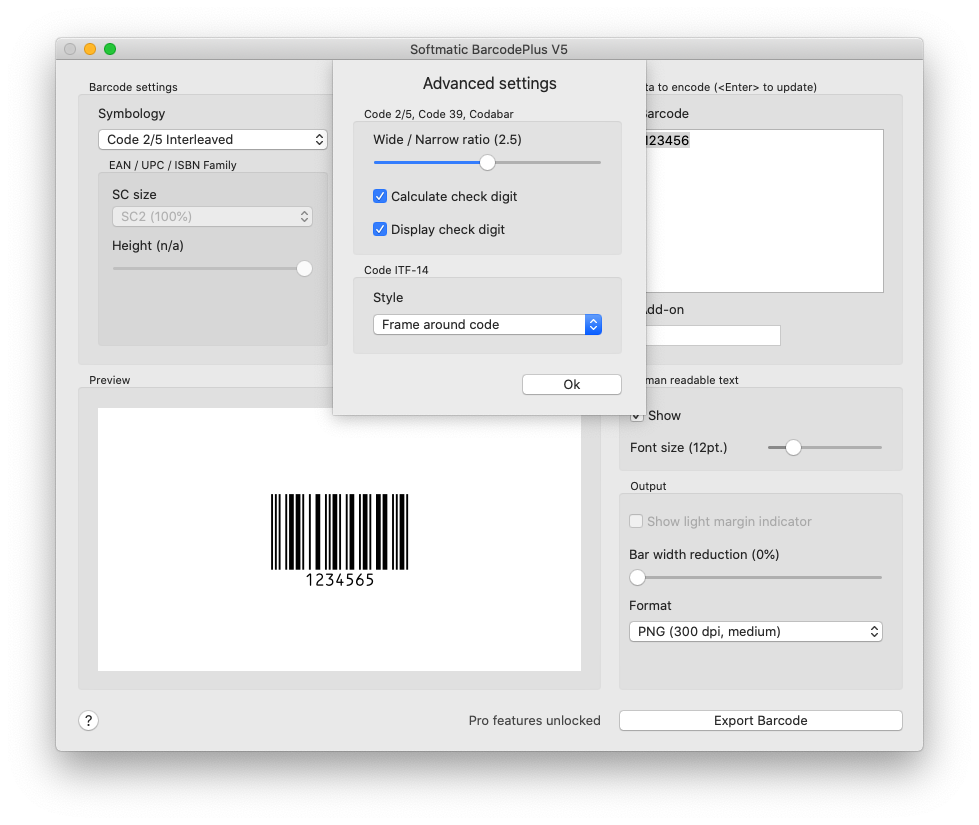
Code 2/5, ITF-14, Code 39, PZN, Codabar:
- Ratio: between the width of a wide and a narrow bar. Lower values mean smaller codes but higher likeliness for misreading. Permitted 2.0-3.0, default 2.5.
- Calculate check digit: Calculates and appends a check digit to the barcode to increase the scanning accuracy. Default: on.
Note 1: With Code 39 the check digit can also be a letter.
Note 2: PZN is always created without a check digit.
Note 3: ITF-14 is always created with a check digit and the check digit is always displayed with the data.
- Display check digit: Appends the check digit to the human readable text under the code. Default: on.
In addition, for Code ITF-14 the style of the "bearer bar" or "frame" can be specified: No frame, top & bottom bars, all around frame:
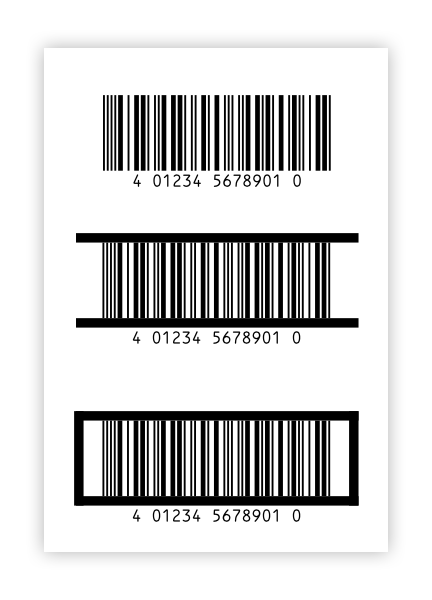
The frame is created with a thickness of 4.83mm (0.190") as prescribed in the GS1 specifications.
|