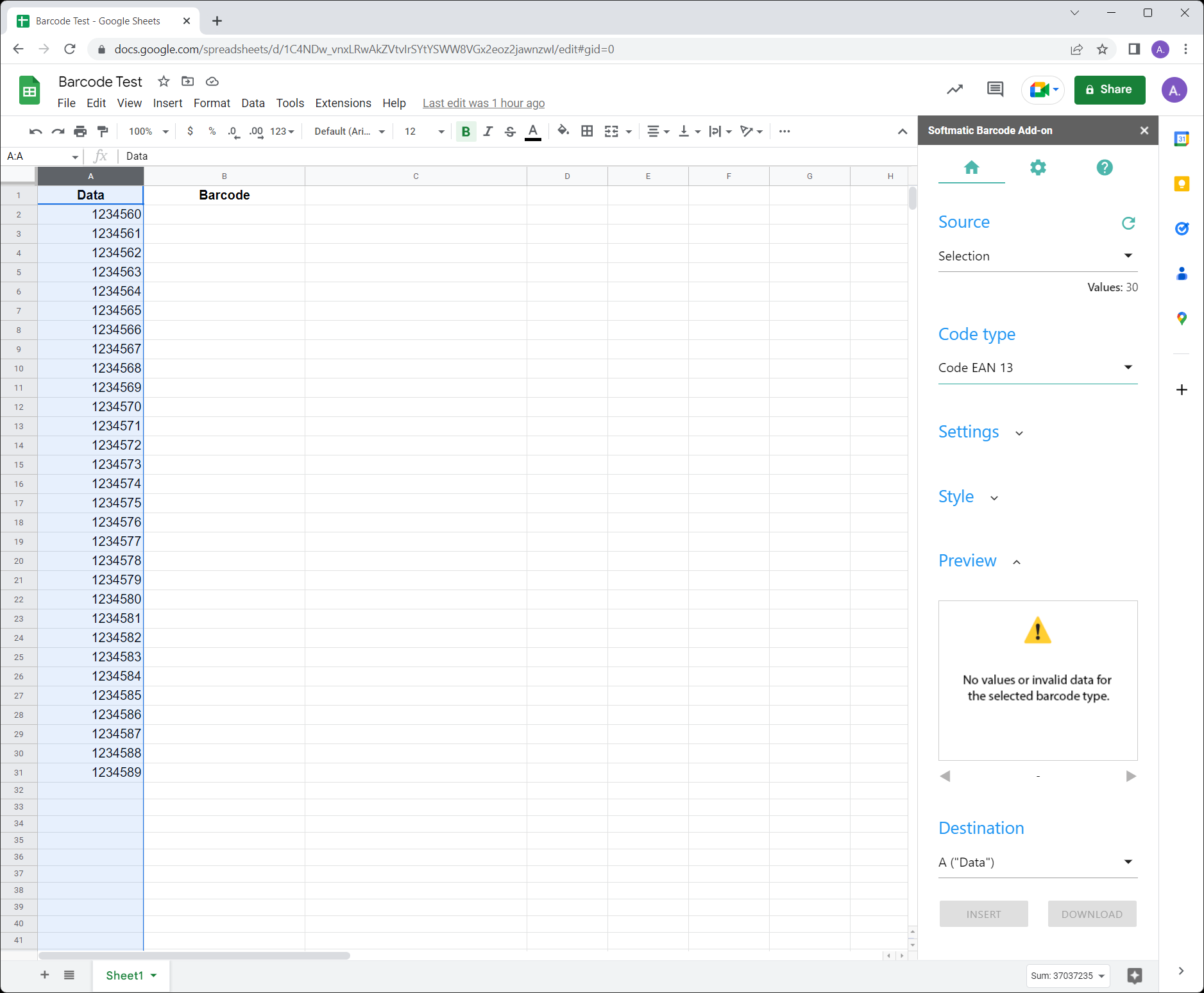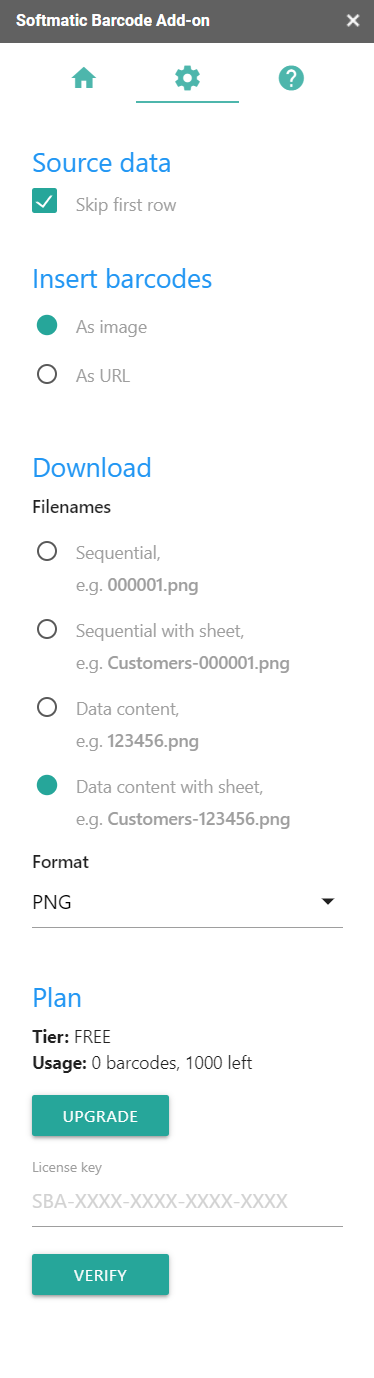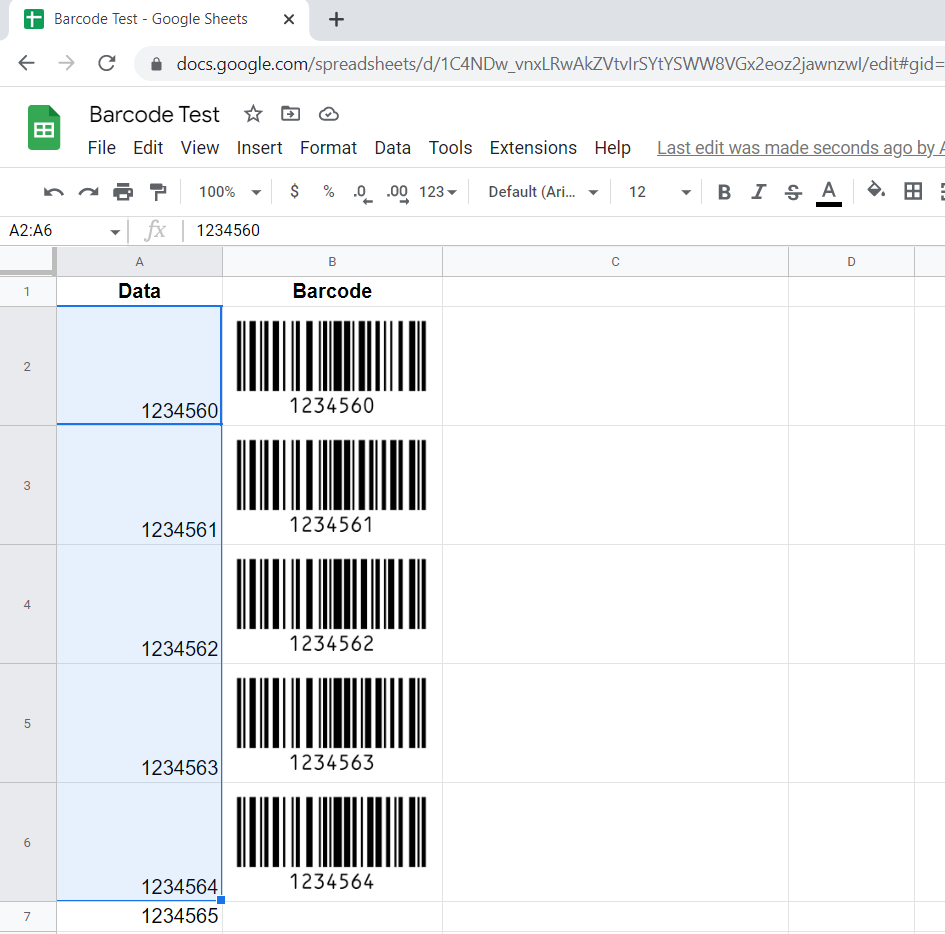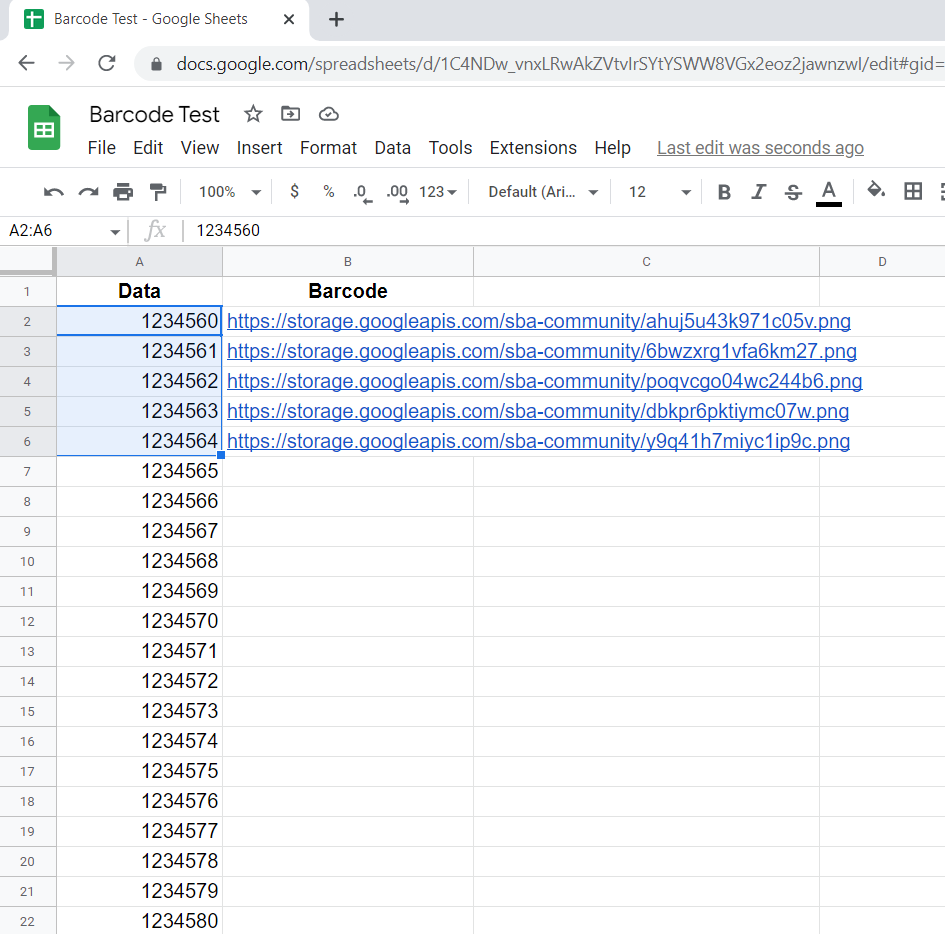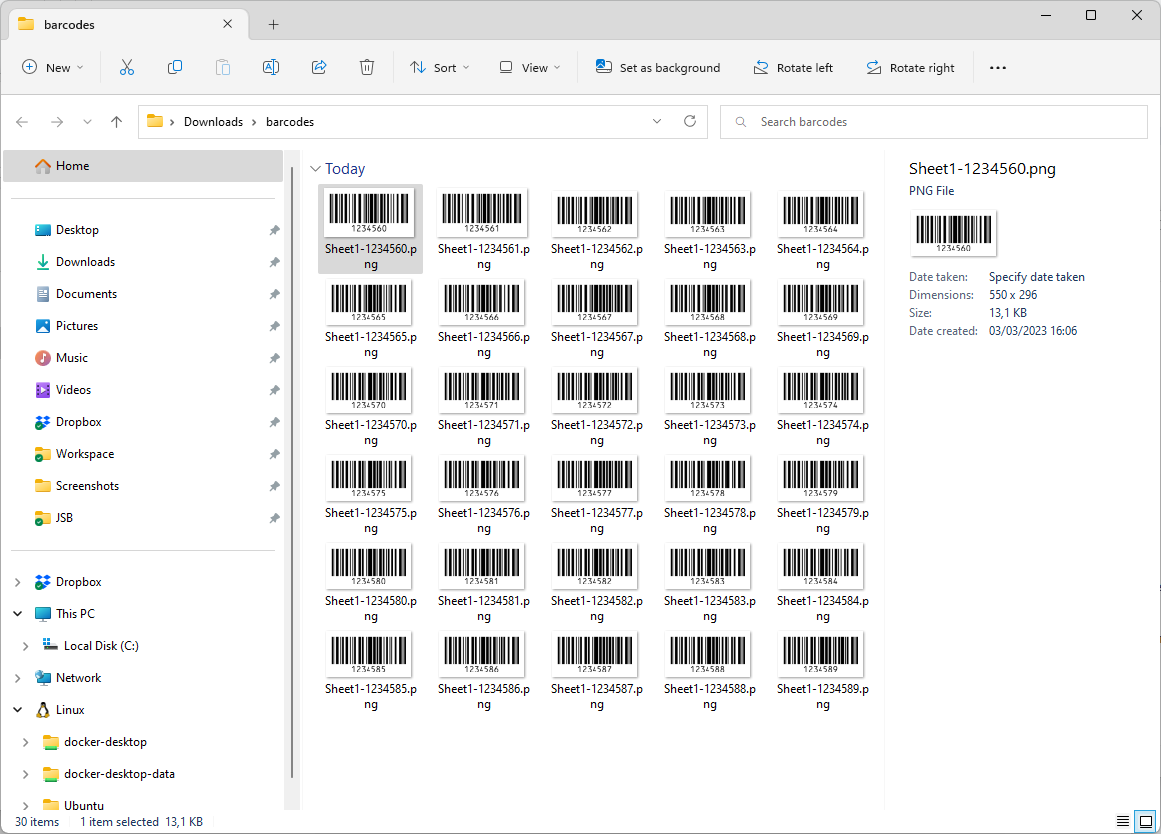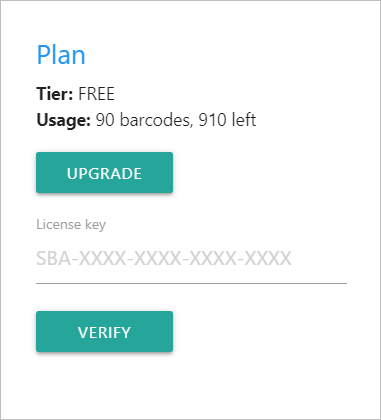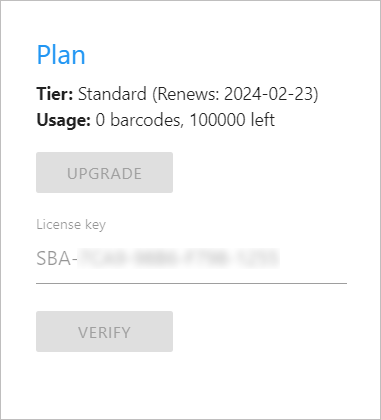NOTE: This product has been discontinued and is no longer available for purchase.
Create barcodes in Google Sheets
Easy barcode creation directly in your sheets. The Softmatic Barcode add-on for Google Sheets supports all common retail, warehousing and 2D barcode symbologies. All barcodes are guaranteed to conform to the respective GS1 and ISO standards. The add-on supports three kinds of barcode creation from the data in your sheet:
- Insert barcodes directly into cells as a 300dpi PNG image. Useful if the sheet is to be printed or converted to a PDF.
- Insert barcodes as above but as a weblink (URL). Useful for data merge / mail merge and similar applications.
- Download barcodes as PNG, PDF or SVG directly to your computer. Useful for importing the codes into other apps, like InDesign or Illustrator.
Barcodes can be widely customized with options for size, readable text and margin. The add-on performs all required data formatting and check digit calculation in the background - no macros or programming required.
Supported barcode symbologies:
● EAN 8
● EAN 13
● ISBN 10 *
● ISBN 13 *
● ISSN *
● UPC-A
● UPC-E
● Code 128 A, B, C
● Code 128 GS1
● Code 2/5 Interleaved
● Code 2/5 Industrial
● Code ITF-14
● Code 39 / 39 Extended
● PZN 7 / PZN 8
● Laetus
● Codabar
● Datamatrix (2D)
● Datamatrix GS1 (2D)
● PDF 417 (2D)
● QR (2D)
● Aztec (2D)
* Add-on barcodes for ISSN/ISBN are currently not supported.
Workflow
- In your sheet, select a column or cells within a column. You can also directly select a column in the "Source" dropdown. If you change the selection in the sheet, click the "Refresh"-button in the top right to update.
Note the "Values"-readout next to the "Source"-dropdown which shows how many values are selected.
- Select the barcode type from the dropdown.
- Adjust the code with the "Settings"- and "Style"-panels or leave at defaults.
- Use the "<" and ">" buttons to check the preview
- If you want to insert the codes into your sheet, select the destination column. Ignored otherwise.
- Click "Insert" to insert the barcodes into your sheet.
or
Click "Download" to download the codes to your computer.
NOTE: In both cases the barcode generation will stop at the first empty cell of the column or selection.
Barcode insertion can be undone. To keep the sheet responsive, barcodes are inserted in batches. Each undo (either by pressing Ctrl Z or by clicking the undo button) removes one batch of codes.
If you choose a code type that is incompatible with the given data or the selected cells are empty, the preview will show a warning message and the "Insert"- and "Download"-buttons will be disabled. An example with invalid data (only seven digits) for EAN 13:
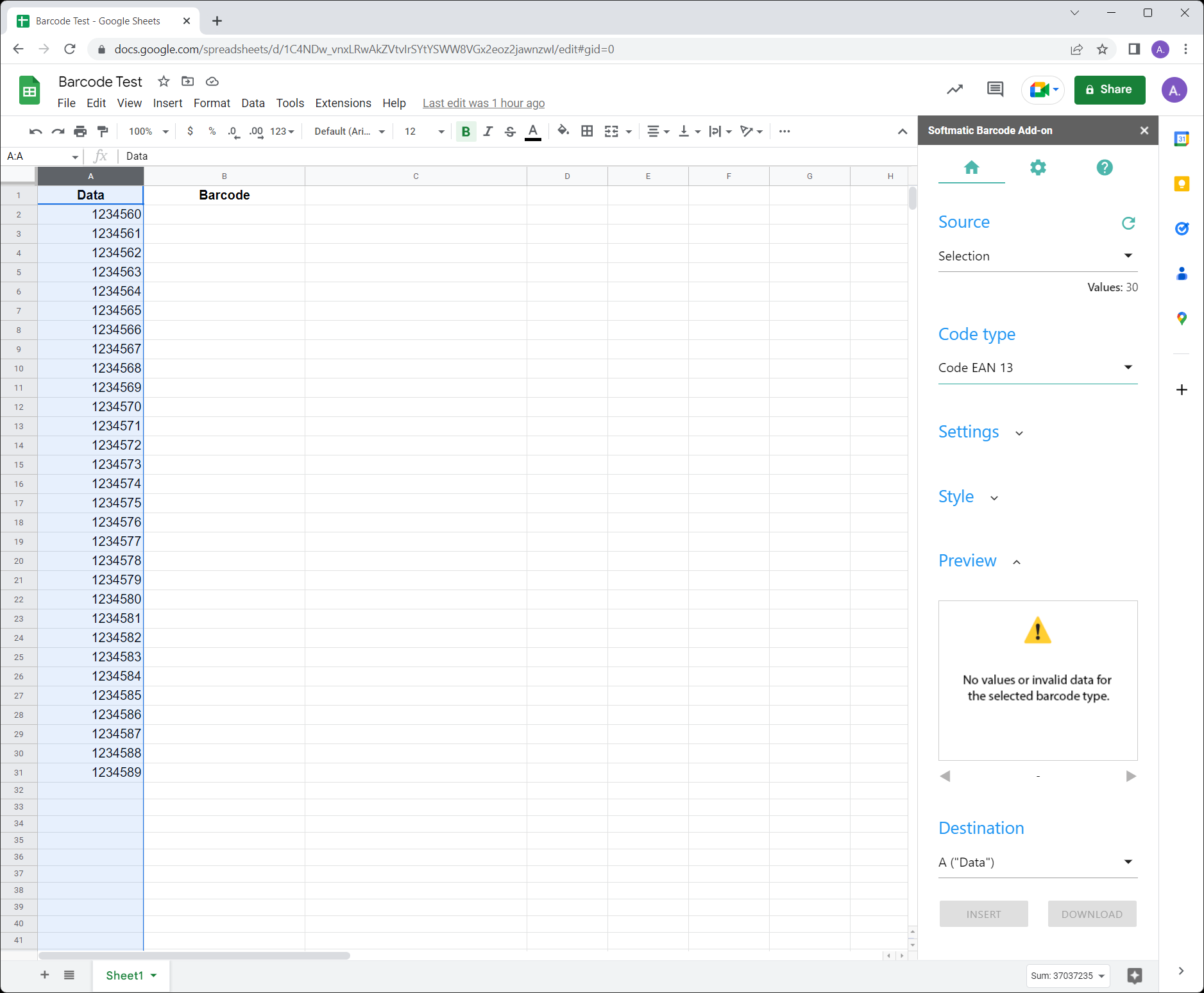
See table below for data requirements for the supported barcode types.
Barcode options
After choosing the barcode type, you can adjust the options in the "Settings" panel as listed below:
| Symbology | Data | Settings | Remarks |
|---|
| EAN 8 | 7 or 8 digits | Size, height, indicator | |
| EAN 13 | 12 or 13 digits | Size, height, indicator | |
| ISBN 10 | ISBN 10 no., e.g. 1-123-12345-X | Size, height, indicator | |
| ISBN 13 | ISBN 13 no., e.g. 978-1-123-12345-6 | Size, height, indicator | |
| ISSN | Eight digit ISSN no., e.g. 1234-5678 | Size, height, indicator | 1 |
| UPC-A | 11 or 12 digits | Size, height | |
| UPC-E | 7 or 8 digits | Size, height | Must begin with "1" or "0" |
| Code 128 | Digits, letters, ASCII character set (max. 64 chars) | Module width, -height | Automatic selection of Code 128 sub types A, B, C. Code 128 is always created with a check digit. |
| Code 128 GS1 | Digits, letters, parenthesized application identifier (max. 64 chars) | Module width, -height | Automatic selection of Code 128 sub types A, B, C. Code 128 GS1 is always created with a check digit.
Enter your data including application identifiers, e.g. (01)1234567890. The software will
automatically insert all required FNC1 symbols. |
| Code 2/5 Interleaved | Digits 0-9 (max. 64 digits) | Module width, -height, check digit | Any check digit will be added to the text under the code |
| Code 2/5 Industrial | Digits 0-9 (max. 64 digits) | Module width, -height, check digit | Any check digit will be added to the text under the code |
| Code ITF-14 | Digits 0-9 (13 or 14 digits), with spaces | Module width, -height | Provide a complete 14-digit GTIN including the GTIN check digit, e.g. "1 54 00141 28876 3". If 13 digits are given the app will calculate and append the GTIN check digit, separated by a space. Recommended settings for module width: 1mm minimum, -height: 25mm minimum.
Software will add "bearer frame". The bearer frame has a thickness of 4.83mm (0.190") per GS1 specifications, sec. 5.3.2.4 |
| Code 39 / 39 Extended | Digits, letters (max. 64 chars) | Module width, -height, check digit | Automatic selection of Code 39 / Code 39 Extended. Any check digit will be added to the text under the code |
| PZN 7/8 | 7 or 8 digits | Module width, -height | Software will assemble PZN. Recommended settings: Module width: 0.25mm, -height: 8-20mm |
| Laetus | Digits 0-9, max. value 131070 | Module width, -height | |
| Codabar | Digits 0-9 (max. 64 digits) | Module width, -height | Specify start / stop symbols with your data, e.g. A123456A. Available start / stop symbols are "A", "B", "C", "D". Codabar is always created without a check digit. |
| Datamatrix | Up to 2000 chars, extended ASCII set | Dot size | Square modules, width = height |
| Datamatrix GS1 | Up to 2000 chars, extended ASCII set | Dot size | Square modules, width = height
Provide your data including application identifiers, e.g. (01)1234567890. The software will
automatically insert all required FNC1 symbols. |
| PDF 417 | Up to 2000 chars, extended ASCII set | Dot size | Module ratio height : width = 3 : 1 |
| QR | Up to 2000 chars, Unicode compatible | Dot size | Square modules, width = height |
| Aztec | Up to 2000 chars, extended ASCII set | Dot size | Square modules, width = height |
1) To provide a variant no. for ISSN, append the two digit number to your ISSN, separated by semicolon, e.g. 1234-5678;05. If no variant is specified, "00" will be used.
Note 1:
With all retail barcodes (e.g. EAN 13), the software will always recalculate the respective check digit for the
selected code. For example, with EAN 13, if your data has twelve digits, the software will append the check digit, if it has thirteen the software will
overwrite the last digit with the check digit. This behavior is by design to prevent data entry errors and to
guarantee that a valid symbol is created.
Note 2:
Barcodes are generated in pure black against a white background.
Text options & style
The add-on comes with a built-in OCR-B compatible font. The text under the code can be configured with these options in the "Style" panel:
- Text - Deselect to create the barcode without text line. With ISBN / ISSN, the text line above the barcode will also be omitted.
- Font size - Font size of text unter the code. Only available for non-retail codes; with retail barcodes (EAN etc.) the font size is calculated automatically to fit the text under the code.
- Margin - White space around the code. Increase the margin if the text is cut-off or drawn over the barcode.
The "Settings"-tab
Click the gear to switch to the "Settings"-tab:
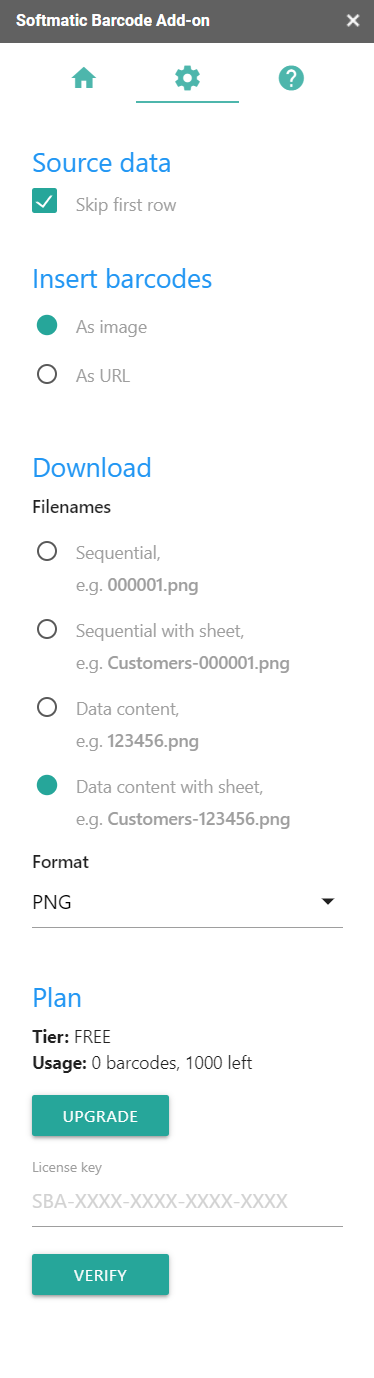
Source data
Check "Skip first row" if you select an entire column and the first row of the column contains a header text like "Data", "Article No." etc. The first row will then be ignored.
Insert barcodes
Select "As image" to insert the code as a 300dpi PNG. Example:
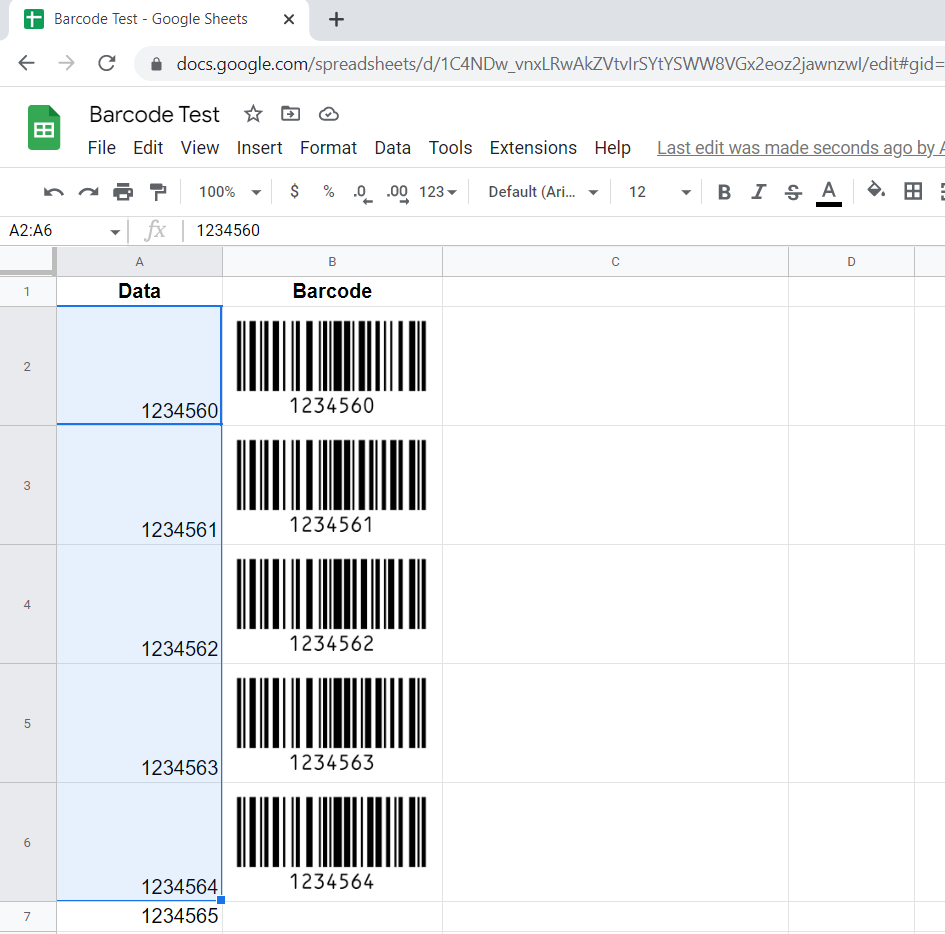
Select "As URL" to insert a weblink to the code. Example:
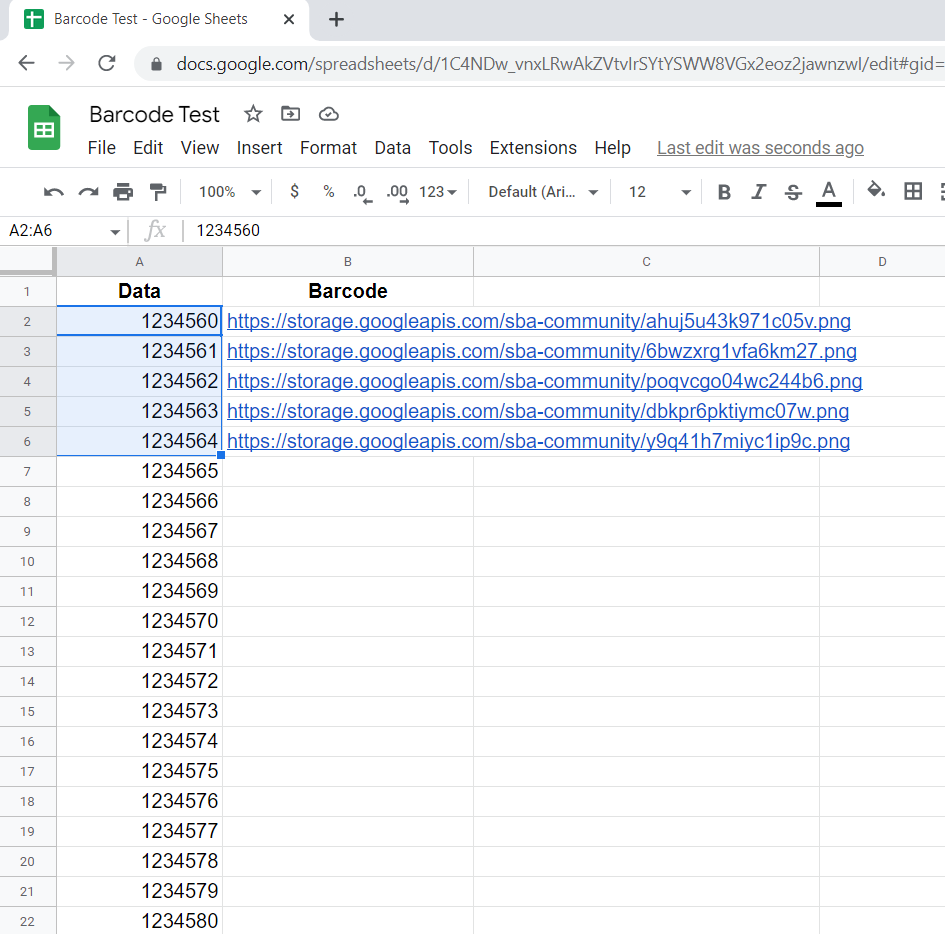
Download
Select one of four options for naming the downloaded codes:
- Sequential
- Sequential with sheet name
- Data content
- Data content with sheet name
With the latter two options, the add-on will sanitize the data to generate a valid filename, e.g. "/" and other special characters will be replaced by "-".
The codes will download as a ZIP archive with the name "barcode.zip", an example with the fourth naming option:
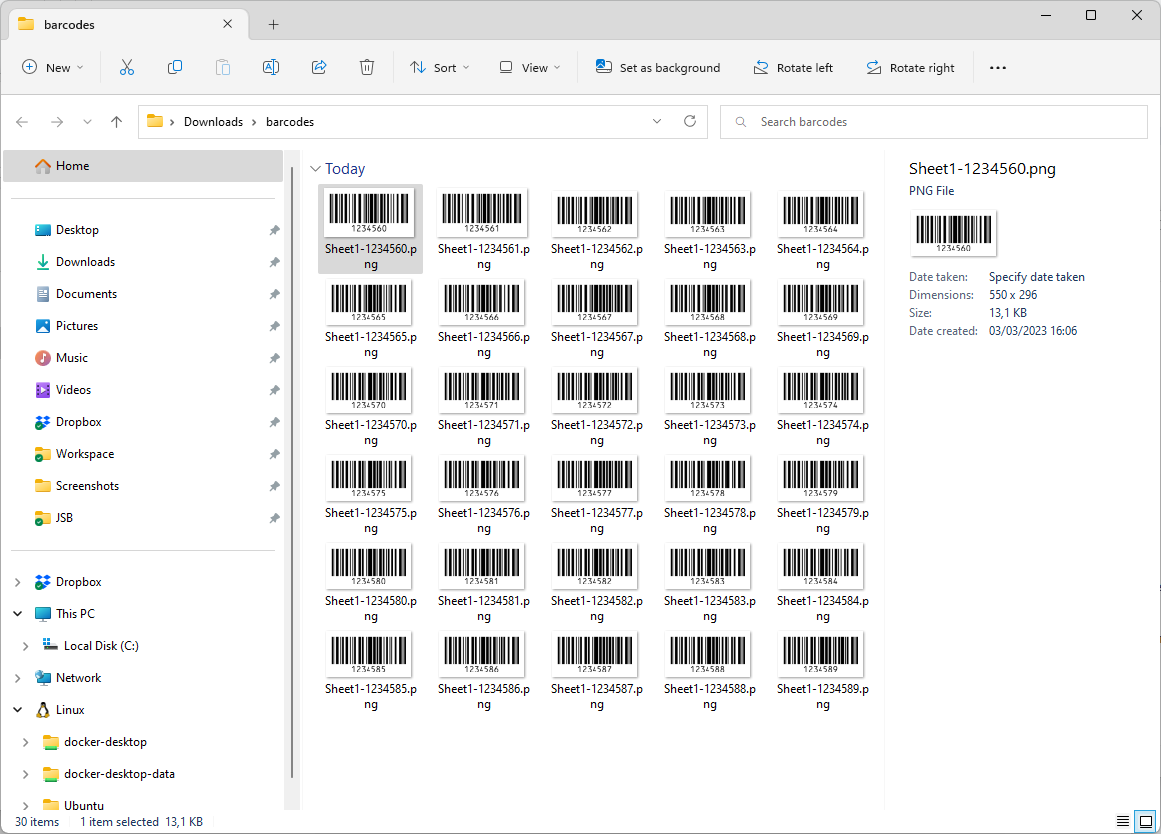
Per default, the codes will be created as 300dpi PNG. As a user of the STANDARD or PRO plan (see below), the codes can also be downloaded as PDF or SVG for best quality. Choose PDF if you plan to print the codes; use SVG for online use, e.g. if you plan to mail the codes or want to display the codes on a webpage or in an app.
Plan
After installation, the add-on runs on the FREE tier. Up to 1000 barcodes can be created or downloaded. The add-on will display the consumed and remaining credits, example:
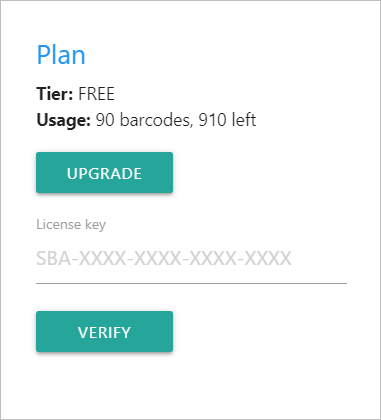
Click "Upgrade" in the add-on to see the details of the STANDARD and PRO plans or click here. Both plans have much higher limits for the amount of barcodes that can be created. They also enable downloading barcodes in vector formats and entitle you to 24h support.
After purchasing a plan, enter your license key and click "Verify". The tier will then be updated, example:
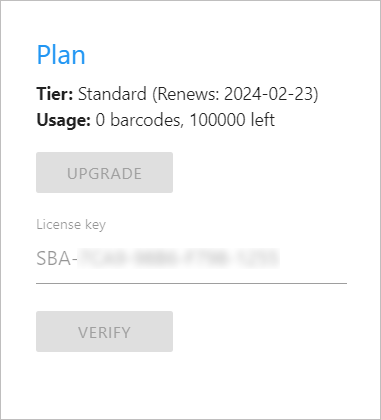
FAQ
- Do I have to install special barcode fonts?
The barcodes are are created from lines and curves, barcode fonts are not required.
- The add-on appends an extra digit to my codes, is this a bug?
This is the check digit which is calculated and appended per default for some barcode types (e.g. Code 39, Code 2/5). If your application doesn't require a check digit, simply untick "Check digit" in tab "Home" > "Settings".
- Are sheets with barcodes self-contained, can they be shared?.
Yes. Sheets with barcodes can be freely shared. The codes are embedded as an image or a link and anyone can open a sheet with barcodes.
- Is the add-on required to open a sheet with barcodes?
The add-on is only required if you want to add codes to a sheet or create and download codes to your computer from data in your sheets.
|