How do I create a QR code with a URL, link or web address?QR codes can hold a variety of structured data, the most common use case being web addresses or URLs. The barcode can then be printed on business cards, billboards or flyers or used in PowerPoint presentations. When scanned with a smartphone camera, the link to the web address is detected and the camera app will offer open the respective website in a browser. Let's look at an example to see how easy it is to create a barcode with a web address link or URL. Shown in the screenshot is the Softmatic QR Code Designer for Illustrator (download). The content type is set to "URL", the encoded data is our own website, 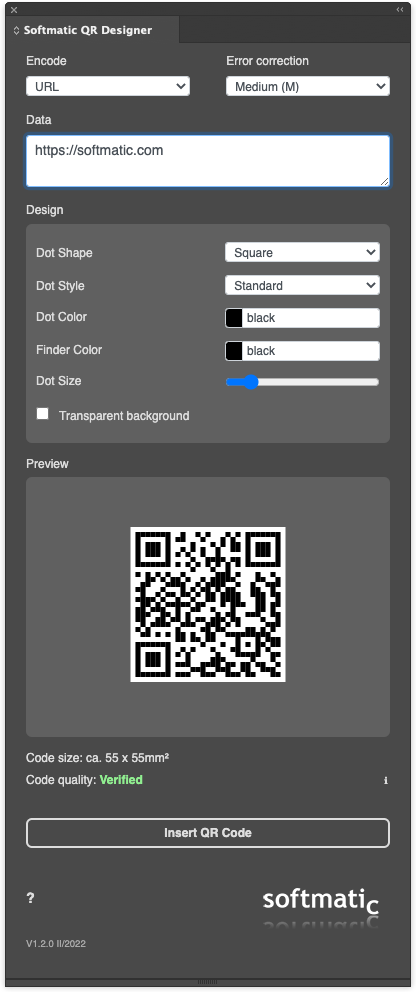
Directly after entering the URL, the preview shows a valid QR code. With a recent smartphone the built-in "Camera" app will detect the code in the live image and recognize the content to be a URL; here's how this looks on an iPhone: 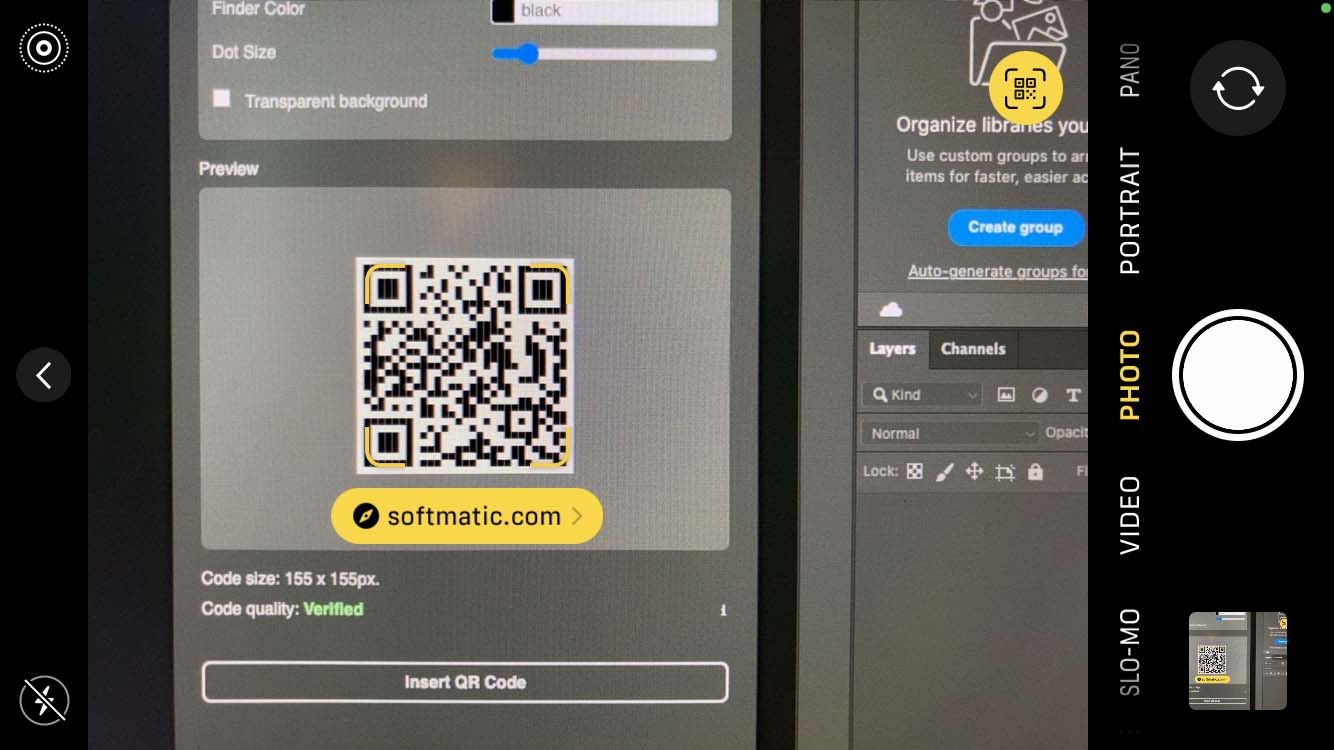
The QR code has been recognized and the web address has been correctly identified. Tapping the yellow button directly under the QR code will then launch the default browser (Safari on an iPhone) and load the linked website. Note the yellow circular button in top right, tapping it brings up a context menu with more options, like creating a bookmark for the web address. Note: Most Android camera apps also have this feature. Things to consider:
QR code with link to an Instagram accountTo link to your Instagram account, append your Instagram user name to the URL like so:
QR code with link to a Twitter accountTo link to your Twitter account, append your Twitter handle to the URL like so:
Note: Do not put in "@" or "#" characters. QR code with Facetime linkNot strictly an URL but you can also put a link to Facetime Video in a QR code like so:
Note: Set the content type to "Plain text" for this and enter the data exactly as in the example. Make sure to include the Create your own QR codesThe Softmatic QR Code Designer for Illustrator can be downloaded here. We also provide QR code extensions for Photoshop and InDesign, see here. Want to know more? Read QR codes explained. |
