Create a QR code with Wifi access data, SSID and passwordQR codes are very versatile when it comes to encoding structured data. The most common use case is weblinks or URLS but other things are possible too. In this post we'll show you how to create a QR code that containe Wifi access data such as a SSID, the encryption method and, optionally, an access password. The barcode can then be put on invitations or flyers or used in venues that let their guests use complimentary Wifi such as restaurants or clubs. When scanned with a smartphone camera, the Wifi access data is detected phone number is detected and the camera app will offer to connect to the router or network. Let's look at an example to see how easy it is to create a barcode with Wifi access data. Shown in the screenshot is the Softmatic QR Code Designer for Illustrator (download). The content type is set to "Wifi Access Data". Preset are values for the SSID ("My Network"), the encryption method (WPA/WPA2) and the password ("My Password"): 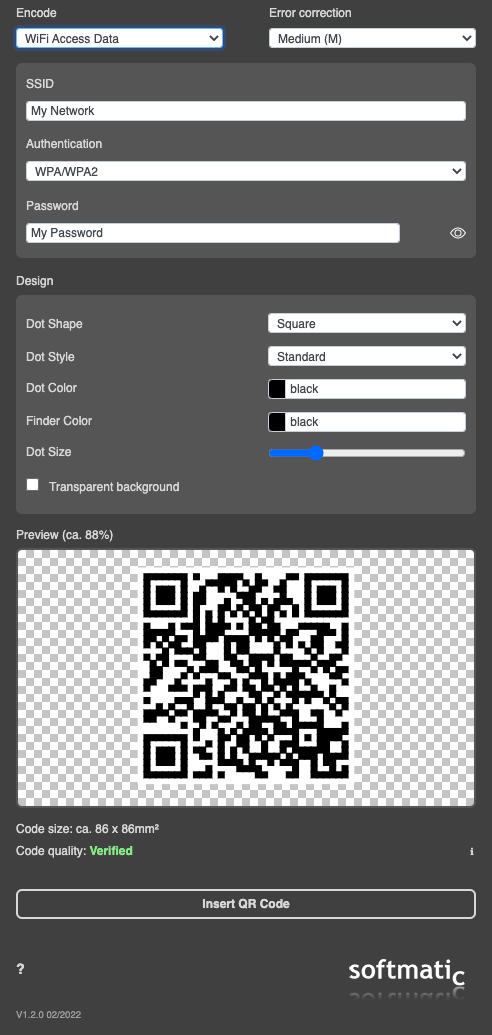
For reference, this is the actually encoded data:
Clearly visible are the router SSID, the encryption method and the password. Like with other structured data (email addresses, URLs, Vcards etc.) the content format is semi standardized; for a list of content types and their respective format see here. The preview now shows a valid QR code; here's how this looks in the iPhone "Camera" app: 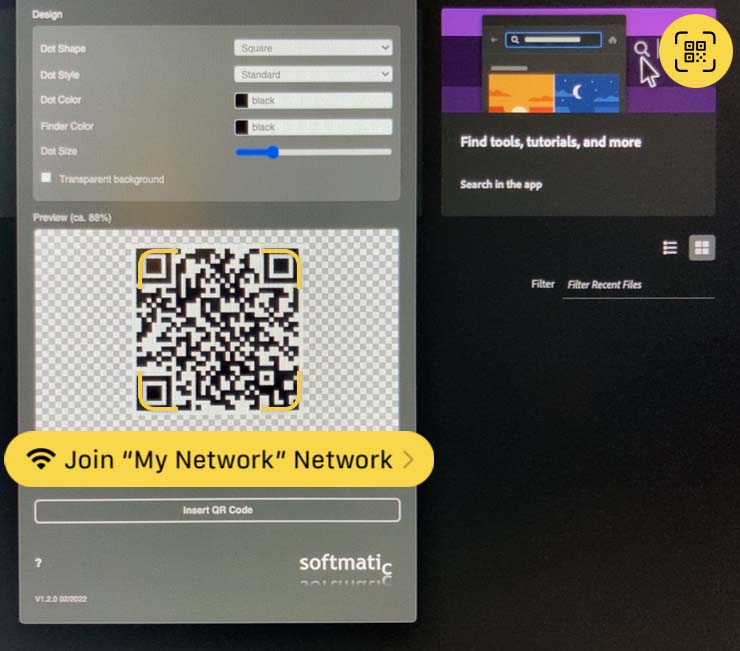
The QR code has been recognized (note circular yellow button in upper right, tapping it brings up a context menu wth more options) and the encoded Wifi access data has been correctly identified. Tapping the yellow button will then connect the smartphone to the router. Note: Most recent Android devices also have this feature. Things to consider:
Create your own QR codesThe Softmatic QR Code Designer for Illustrator can be downloaded here. We also provide QR code extensions for Photoshop and InDesign, see here. Want to know more? Read QR codes explained. |
