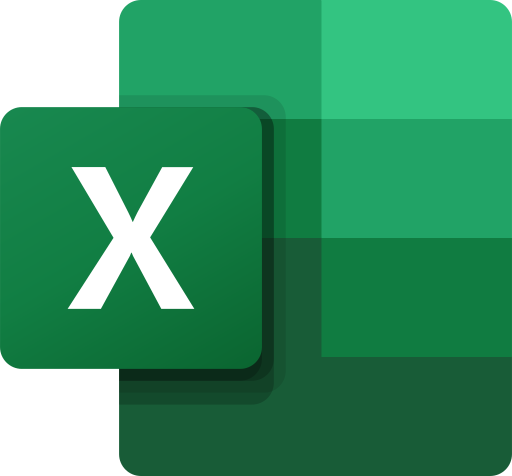Create Code 128 Barcodes with a Font in Excel
Following are some guidelines and best practices when creating Code 128 bar codes in Excel using the Softmatic Barcode Add-In and Font Package.Code 128 Code Subsets A, B, C
Code 128 has three subsets (dubbed A, B, C):- Code 128A encodes ASCII capital letters, digits 0-9, and control characters like carriage return and TAB
- Code 128B encodes ASCII capital letters, small caps, and digits 0-9
- Code 128C encodes digits 0-9 in pairs, resulting in a very compact code
The Softmatic Barcode Add-In for Excel handles all required conversions automatically, thus guaranteeing the smallest possible compliant barcode; VBA programming or macros are not required. The provided Code 128 font contains all three start characters and all required mode switching characters to switch between subtypes within a symbol.
Code 128 Recommended Size
We recommend a font size of 24pt. or higher for Code 128. This will yield a barcode that is about 10mm (0.4") high.Encoding Non-Printable Control Characters With Code 128
As stated above, Code 128 can encode non-printable characters, like TABs. To encode such a character, use the tilde notation with our add-in: In your data, replace the non-printable character with a tilde, followed by the three digit ASCII code of the control character. E.g., to encode a TAB, use "~009".The screenshot shows the data "ABC~009DEF" in A1, the created code in B1:
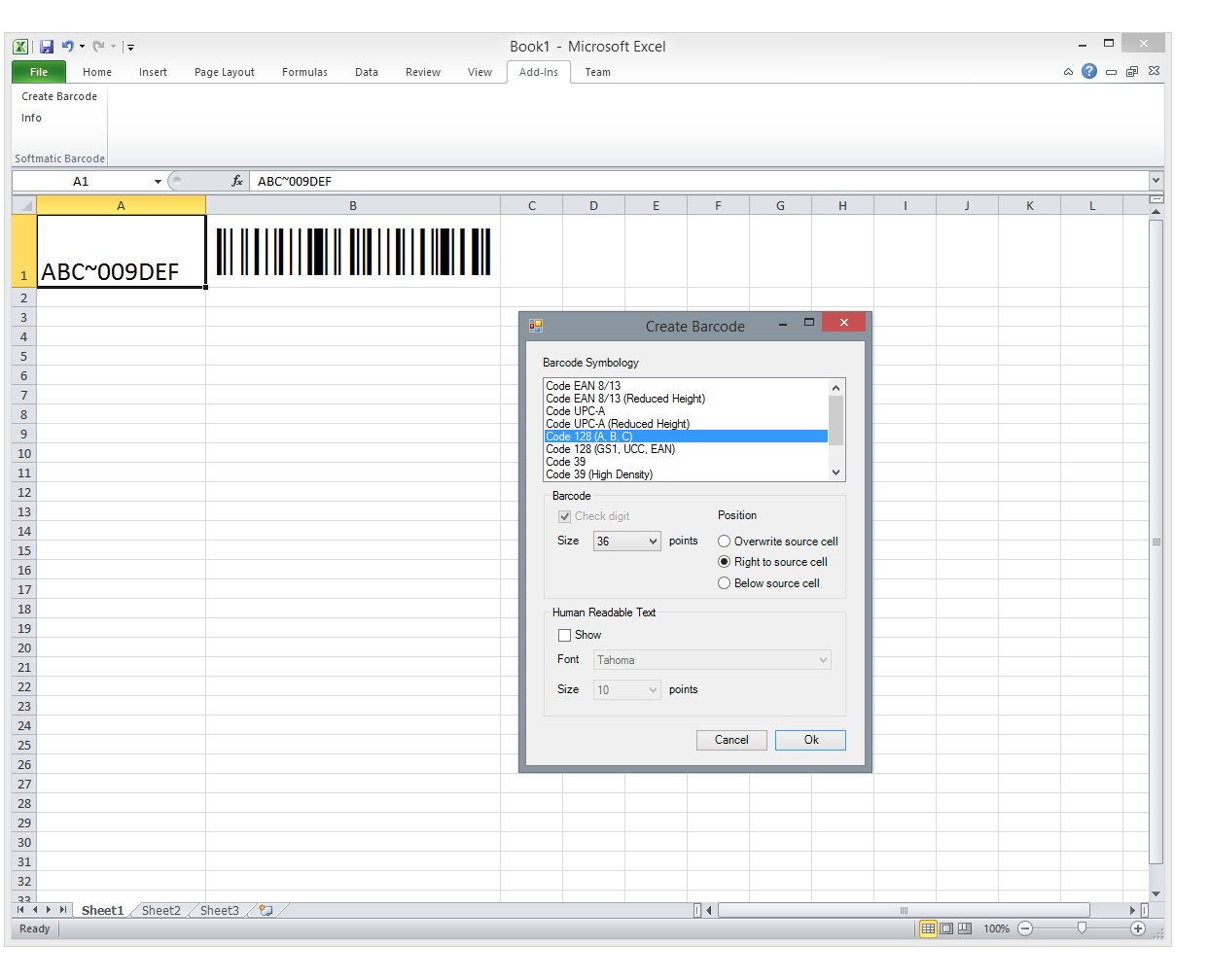
Scanning this code would result in the scanner sending "ABC", then a TAB, then "DEF".
Note: This feature can not be used to encode function keys (like F1, F2, F3) with Code 128. Function keys are not part of the ASCII set, they are sent to the computer as special control sequences which can not be encoded into a barcode. Likewise, the special keys on many laptop keyboards (like for brightness or volume control) can't be encoded into a barcode.
However, many barcode scanners have a feature called Function Key Emulation that substitutes a seldom occuring character (e.g. a "§") with a function key code. Consult your scanner's manual.
Code 128 Sequential Barcodes
The video shows sequential barcodes of type Code 128. Using auto-fill the user creates a series of numbers (100000, 100001, etc.). The selected serial numbers are then converted to Code 128 barcodes with a single mouse click: The add-in performs all necessary data conversion, the check digit calculation and sets the destination cell's font to "Code 128":Code 128 Check Digit
Code 128 is always used with a check digit; virtually all barcode scanners on the market expect a check digit with the code. If the code was printed without a check digit, it will not scan.Accordingly, the Softmatic Barcode Add-In will always calculate a check digit and append it to the code to guarantee a compliant code. Any character from the Code 128 characters set can be check digit, even letters or non- printable characters like TABs or carriage returns. It's therefore common practice to omit the calculated check digit from the human readable text under the barcode.
Scanning Code 128
It's always advisable to do test scans of the created Code 128 barcodes before going into production. With modern smartphones, dedicated apps can be used to scan and verify barcodes like Code 128. Screenshot shows the CoScan app, a PDF and barcode scanner for iPhone that supports all common linear and 2D barcode types. The barcode is detected and decoded in the life image; if so desired, the data content can then be copied to the clipboard for further use in Word, Notes etc.:
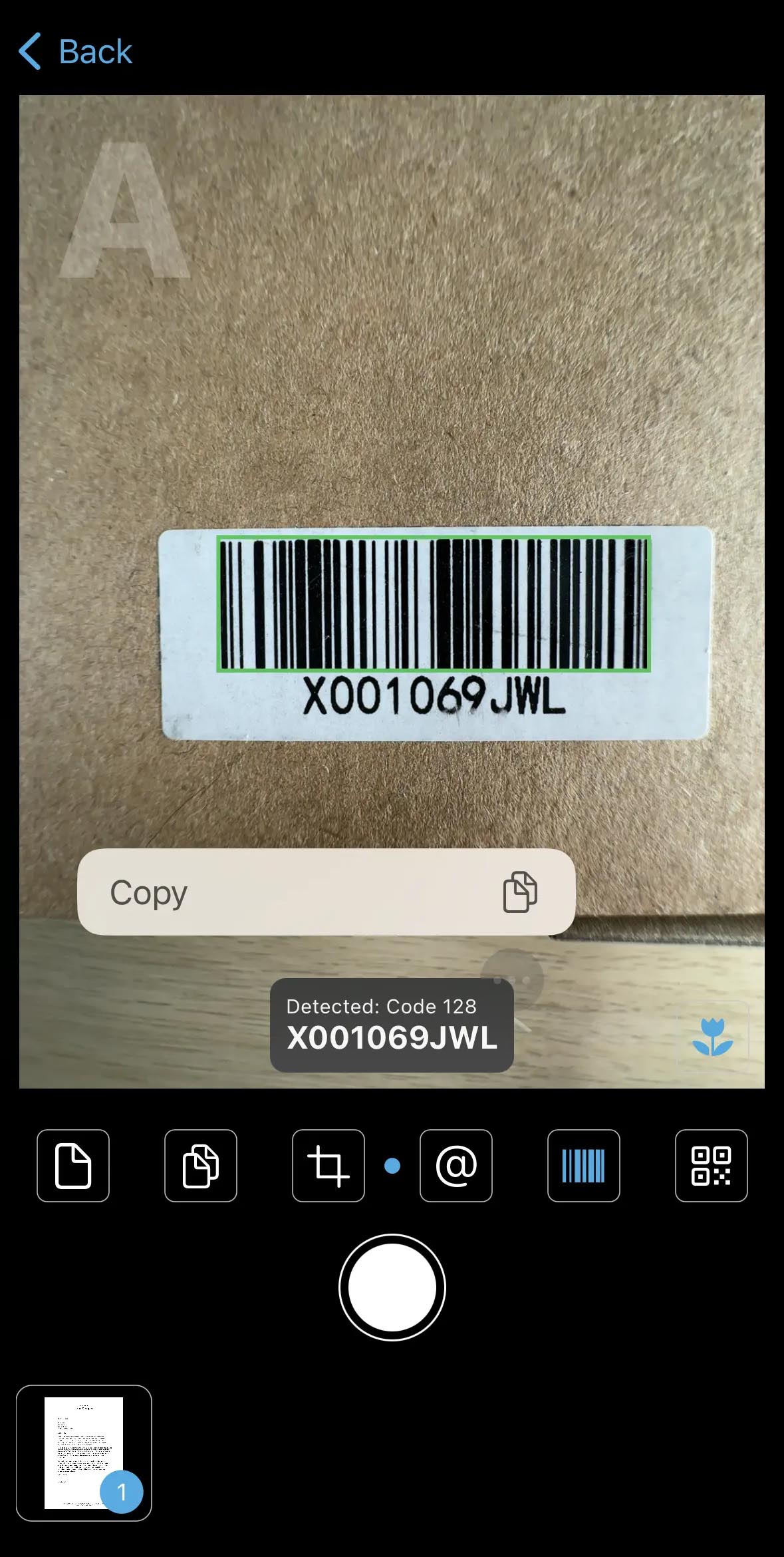
New to Code 128 barcodes?
Please see our post Code 128 explained.
Excel 365 Code 128 Barcode Add-In - Buy now
Order now and receive your download link directly after checkout. Start creating barcodes in Excel in minutes. Lifetime license, no subscription!
Softmatic® Barcode Add-In for Excel (Windows 10 or higher / Excel 365) - Buy now
Excel 365 Code 128 Barcode Add-In - Download
Want to try it first? The trial is fully functional but will only create Code 39.
Softmatic® Barcode Add-In for Excel (Windows 10 or higher / Excel 365) - Try