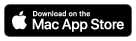Softmatic Barcode V5Softmatic Barcode V5 creates all common retail barcode symbologies like EAN, UPC and ISBN / ISSN. Softmatic Barcode V5 exports to many vector and raster formats. Use the codes in all popular graphics design and DTP applications like Illustrator, Indesign, QuarkXPress, Corel Draw, Publisher, Xara etc.This app is very easy to use and will prevent you from creating invalid codes. Nevertheless, we recommended that you invest a few minutes to make yourself familiar with the software. Should you encounter problems or have further questions regarding the creation and use of bar codes, please contact us. System requirements: macOS 10.15 ("Catalina") or higher. Softmatic Barcode V5 is a Universal app and will run on Macs with Intel CPU and Macs with Apple Silicon. Supported code types: EAN 8, EAN 13, EAN 13 w/ Add On, ISBN 10 / 13 w/ Add On, ISSN w/ Add On, UPC-A w/ Add On Note: EAN 13 is referred to by many other names, e.g. JAN, EAN 99, EAN Velocity, etc.. All those codes are ordinary EAN 13. InstallationBasic vs Pro modeAfter downloading, the app runs in Basic mode. In Basic mode, the export is restricted to raster images with a maximum print resolution of 300dpi which is sufficient for many use cases. Higher resolution exports as well as exports in vector formats are available when in Pro mode: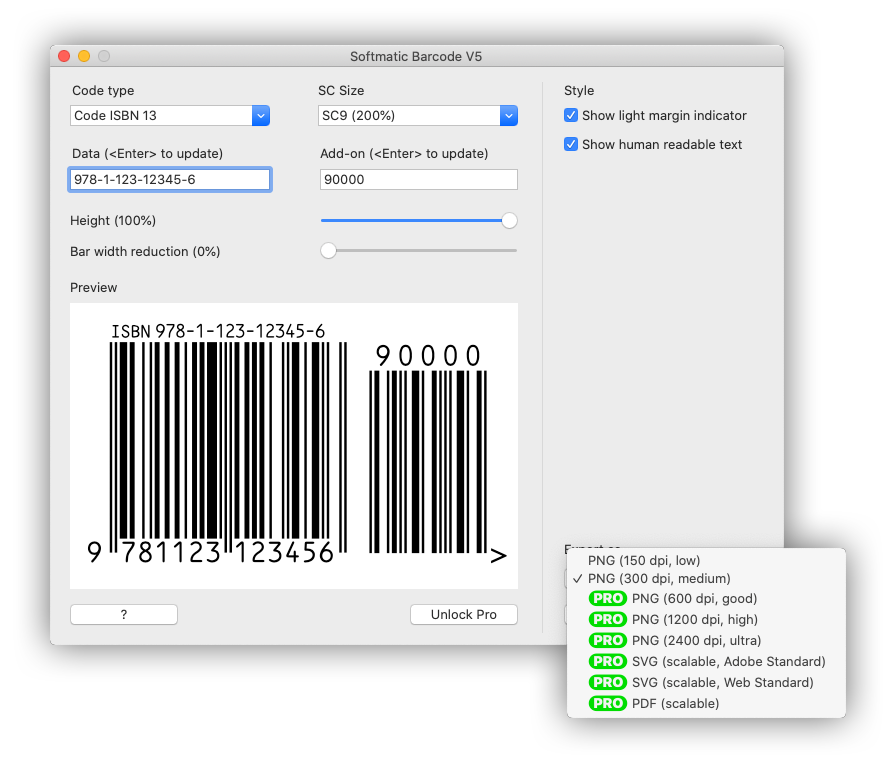
Pro features are available via a subscription. To subscribe, click the Unlock Pro button and follow the instructions on your screen. In addition, subscribing entitles you to free premium email support with a guaranteed response time of one business day and free updates over the lifetime of the software. Our terms of service and privacy policy apply. For a collection of high resolution and vector barcode samples, see this archive. Default settingsWith the first launch of the software, the following settings are used:Code type: EAN 13 Data to encode: 401234567890 Code size: SC2 Light margin indicator: Yes Human readable text: Yes Export format: PNG (300dpi, medium) Bar width reduction: 0% Height: 100% The program window at launch: 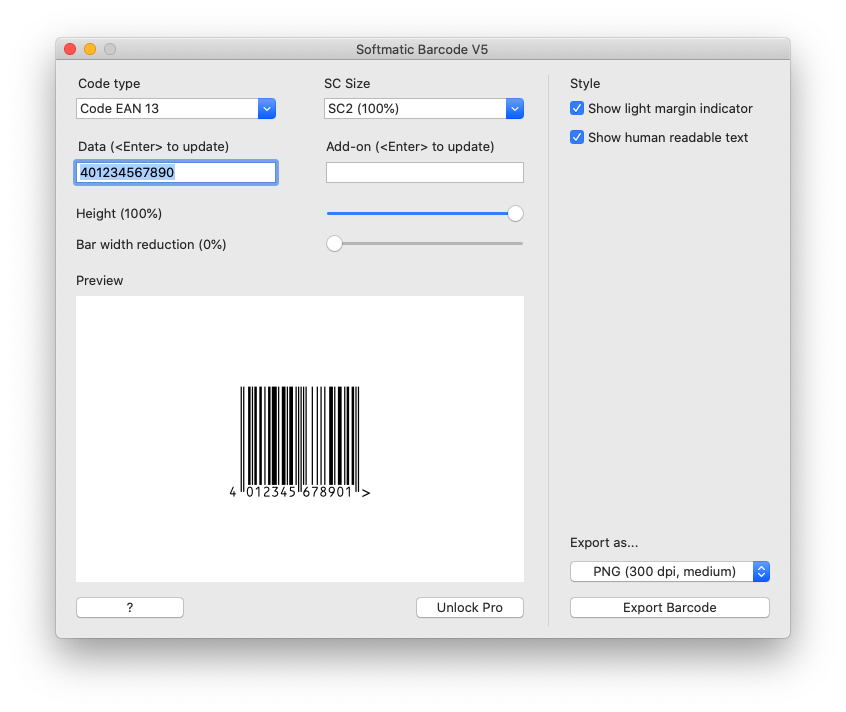
UsageCreating barcodes typically works in four steps:1. Choose barcode type 2. Enter data to encode 3. Choose export format and options 4. Save barcode to file Choose barcode typeChoose the desired barcode type from the list of available codes:
Example: Invalid data ("abc123") for EAN 13: 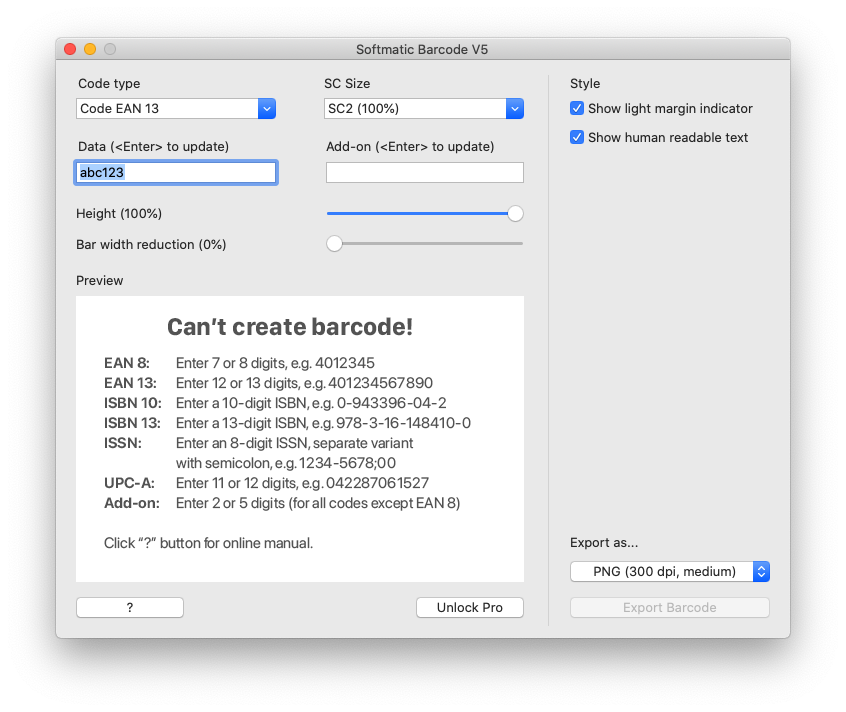
Enter the data to encodeAfter choosing the barcode type, enter the data to be encoded:
To update the preview, hit <Enter> after you entered your data. 1) EAN 13, ISSN, ISBN 10, ISBN 13 and UPC-A can carry a satellite, or "add on", barcode. This add on can encode two or five digits. 2) To provide a variant no. for ISSN, append the two digit number to your ISSN, separated by semicolon, e.g. 1234-5678;05. If no variant is specified, "00" will be used. Note 1: With all barcodes, the software will always recalculate the respective check digit for the selected code. For example, when using EAN 13, it doesn't matter if you enter 12 or 13 digits. If it's 12, the software will append the check digit, if it's 13 the software will overwrite the last digit with the check digit. This behavior is by design to prevent data entry errors and to guarantee that a valid symbol is created. Note 2: Barcodes are generated in pure black (PNG / SVG: RGB(0, 0, 0), PDF: K). For acceptable color combinations with colored backgrounds, see for example here. As a rule, we advise against non-black barcodes. Choose export formatChoose the desired export format from the list of available formats:
For SVG, the software can either create Adobe-compatible files (72 SVG units per inch) or Web-compatible files (96 SVG units per inch). If you plan to use the generated barcodes in Adobe Illustrator, Indesign or Photoshop, do not open the files directly. Instead use File > Place to import the codes into the current document. This will preserve the quality of the code. Other options
Export barcodeClick Export, to write the barcode to a file. For your convenience, the software will preset the encoded data as the file name. |